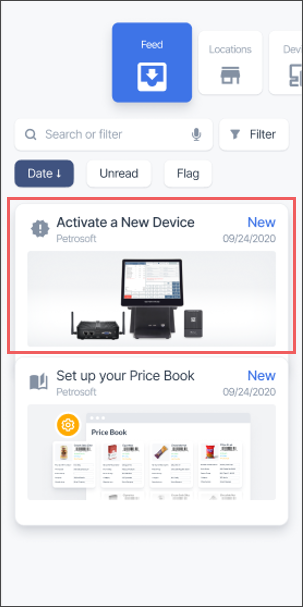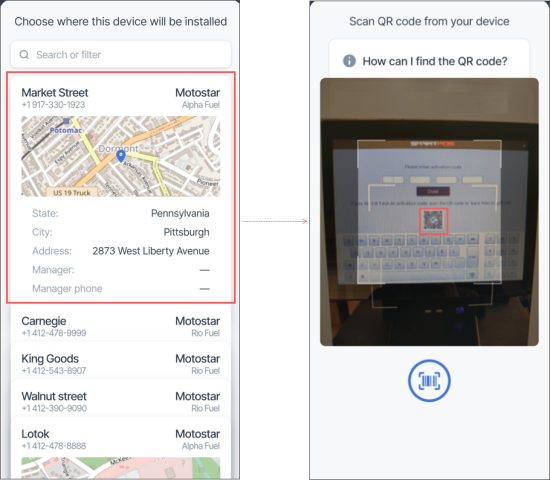To activate SmartPOS from the Retail 360 Mobile app:
- In the Feed menu, tap Activate a New Device.
If your device is not displayed in the Feed menu, swipe left from the main menu and in the Devices list, tap Activate a New Device. For more information, see Managing Devices.
- Select the store where this device will be installed.
- Scan the QR Code on the SmartPOS unit.
- Use the instructions to set up and connect the SmartPOS system. For more information, see Installing and Connecting SmartPOS.
- In the SmartPOS unit:
- In the license activation screen, enter the device license code. It should be displayed in the Retail 360 Mobile after the SmartPOS system setup and connection.
- Tap Done.
- Make sure your newly connected SmartPOS unit is added to the Devices tab in the Retail 360 Mobile.