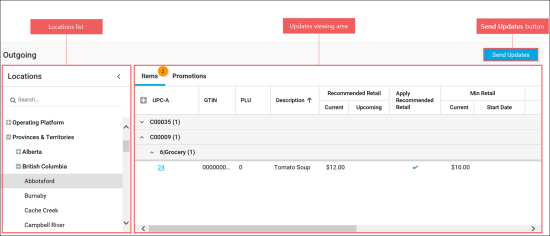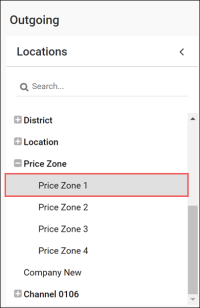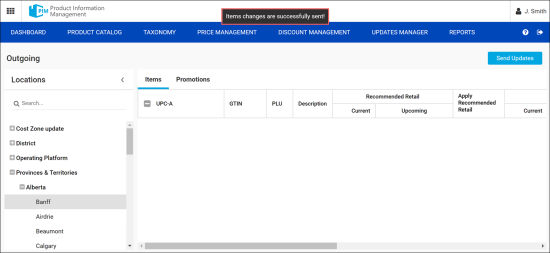This section consists of the following subsections:
The Outgoing report is available for the users with the Head Office role only.
The Outgoing report is used to perform the following operations:
- Review updates before sending them to the locations.
- Send updates to the locations.
The outgoing report interface consists of the following three elements:
- Locations List, where you can select the location with updated data. For details, see Locations List.
- Updates Viewing Area, where you can view updates for the selected location. For details, see Updates Viewing Area.
- Send Updates button, which is used for sending updates for the selected location.
Locations List
The Locations list contains all locations configured for your Head Office account.
You can hide the Locations list for more convenient viewing the location updates in the updates viewing area.
You can also expand the hidden Locations list, to select other location with the updated data.
To hide the Locations list, click >. To expand the hidden Locations list, click the Locations sign.
Updates Viewing Area
The Updates Viewing Area consists of the following two lists:
- Items list
- Promotions list
The number of applied changes, if any, is displayed on the right of each list name in orange ellipse.
Each list displays changed items or promotions grouped by stations.
By default, changes and updates grouped by locations are displayed as collapsed nodes. To view detailed information about changes and updates, click the arrow icon next to the necessary location. Alternatively, you can expand the whole list of changes at once. To do this, click the plus icon next to the UPC-A field.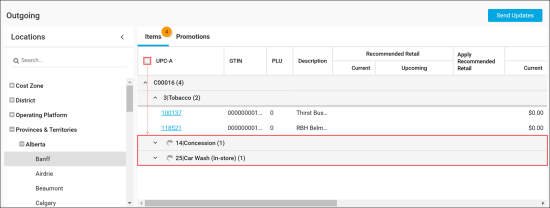
To send updates made at locations, follow the steps:
- Go to Updates Manager > Outgoing.
- In the Locations list, select the location for which you need to send updates. Use the Search field if needed.
- In the Updates Viewing Area > Items or Promotions list, review the updates.
- At the top right of the Outgoing page, click the Send Updates button.
- In the confirmation window, click Yes.
Result: All items and promotions updates are sent to the selected location.
All items and promotions updates are sent to the selected location together after the sending updates action is confirmed. Thus, before clicking the Send Updates button, make sure you have reviewed updates for both items and promotions.