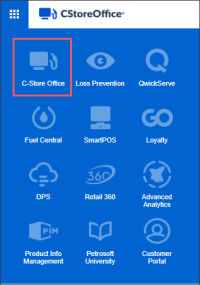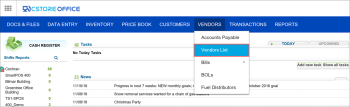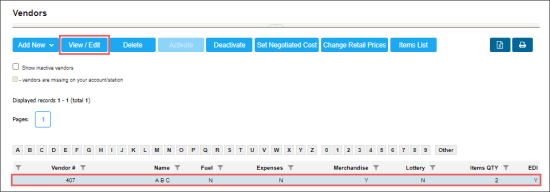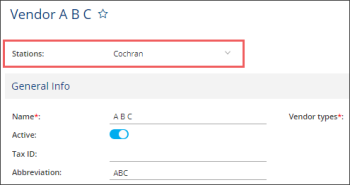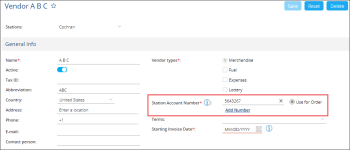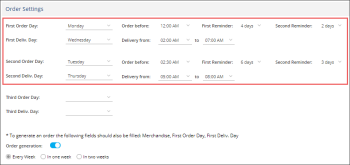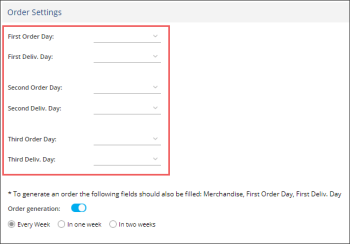To configure vendor ordering settings for the station:
- Make sure you are on the CStoreOffice® product page. If not, click Product Switcher > CStoreOffice®.
- In the main menu, click Vendors > Vendors List.
- In the Vendors list, select the vendor and then click View/Edit.
- In the Stations list, select the station for which you want to configure the vendor ordering settings.
- In the Station Account Number field, do the following:
- Click Add Number.
- Enter the station account number
- Select the Use for Order option to include the station account number into the order (optional).
- Go to Order Settings and then do the following:
- Set the Order Generation toggle to the On position.
- Select the period of automatic order generation:
- Every week: This value is selected by default.
- In one week
- In two weeks
- In the First Order Day list:
- Select the day of the week when the order should be generated.
- In the Order before list, select the time before which the order should be generated.
- In the First Reminder list, select the number of days before the first order day when the system should remind you the first time about the order generation.
- In the Second Reminder list, select the number of days before the first order day when the system should remind you the second time about the order generation.
- In the First Deliv. Day list:
- Select the day of order delivering.
- In the Delivery from and to lists, select the time period for the order delivery.
- In case you purchase the items from this vendor more than once a week, select the order and delivery days in the corresponding lists below (optional).
- At the top right of vendor editing form, click Save.
You can disable the ordering schedule for a vendor at any time. To do this, in the Order Day and Delivery Day fields, select the blank value at the top of the list.