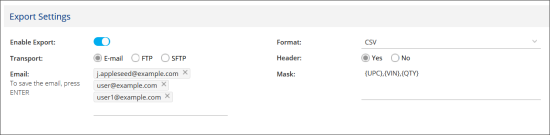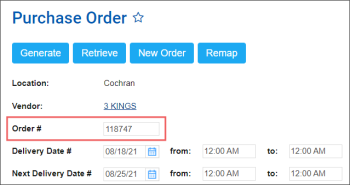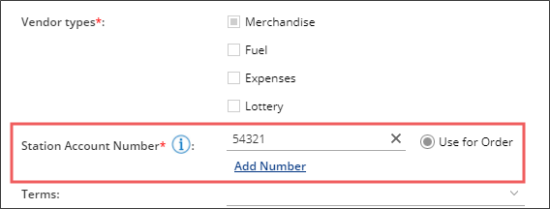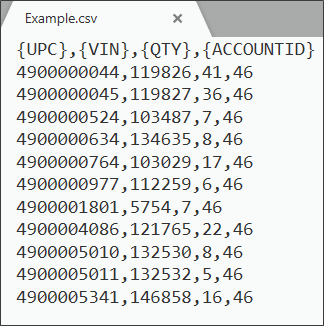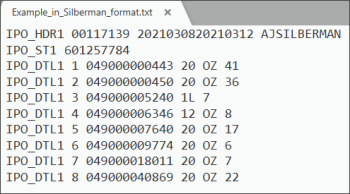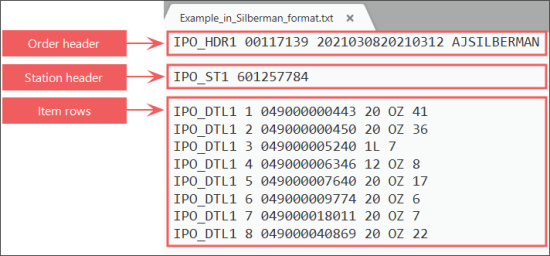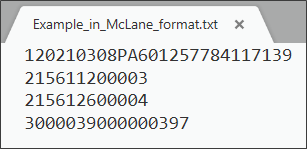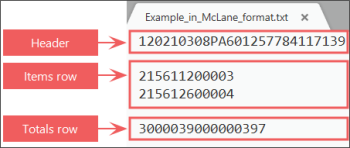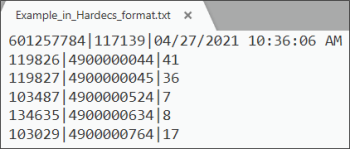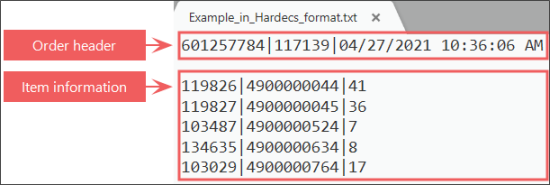For exporting merchandise orders to the vendors, you need to configure vendor export settings at first.
The procedure below describes how to configure the export settings for sending merchandise orders to a vendor. Once export settings are configured, you can start sending merchandise orders to your vendor.
To configure vendor export settings:
- From the CStoreOffice® main page, go to Vendors > Vendors List.
- In the Vendors list, select the vendor you need and then click View / Edit.
- At the bottom of the vendor editing form, go to the Export Settings section.
- In the Export Settings section:
- Set the Enable Export toggle to the On position.
Result: All export settings become enabled for configuring. - In the Transport group of options, select one of the following sending methods:
- Email: Enter one or several emails to which merchandise orders should be sent.
- FTP or SFTP: Define the values in the Host, Path, Name and Password fields to configure the FTP or SFTP server correspondingly to which merchandise orders should be sent.
- In the Format list, select the format of the merchandise orders. The following formats are now supported: CSV, TXT, Silberman, McLane, Hardecs.
For more information about the structure of supported formats for merchandise orders, see Supported Formats for Merchandise Orders.
- In the Header field, specify if the file with merchandise order must have a header or not by selecting Yes or No correspondingly.
- In the Mask field, list the data to be included into the exported file. Data must be surrounded by curly brackets and separated by a comma. Data to be included into the exported file depends on the selected file format in the Format list. For more information, see Supported Formats for Merchandise Orders.
Please note that some file formats do not contain header regardless of the value selected in the Header option.
- At the top of the vendor editing form, click Save.
Supported Formats for Merchandise Orders
Currently, the following file formats for sending merchandise to vendors are supported:
CSV Format
The file in CSV format contains data separated by a comma. Header is not supported.
The data set to be exported in CSV file can be specified in the Mask field of the Export Settings section. The following data types can be included:
- {ID}: Internal order identifier (ID) in CStoreOffice®.
- {ORDERING_ID}: Merchandise order number.
For more information about the merchandise order setup, see Setting Up Merchandise Order Settings.
- {UPC}: UPC code.
- UPCA: 12-digit UPC with check digit.
- {VENDORID}: Vendor identifier (ID).
- {VIN}: VIN.
- VIN6: VIN of any length with leading zeroes.
- {QTY}: Items quantity in the order, which is defined based on the Item Quantity in option selected in the Purchase Order form before generating the order. For more information, see Setting Up the Merchandise Order Settings.
- {ACCOUNTID}: Account identifier (ID) in CStoreOffice®.
- {STRNUM}: Account station number. To include it into the file, make sure the Use for Order option is selected and the station number is entered in the vendor setup form as it is displayed in the image below.
For more information on how to configure vendor settings at the station level, see Configuring Vendor Ordering Settings.
Below is the example of the merchandise order file in CSV format.
TXT Format
The file in TXT format has the same structure as the file in CSV format.
Silberman Format
Silberman format is implemented to send merchandise orders specifically to the A.J. Silberman & Co. vendor.
In the image below you can see the example of the merchandise order file in Silberman format.
Silberman File Structure
The file in Silberman format has the following structure:
- Order header
- Station header
- Item row
The detailed description of the file in Silberman format is presented in the table below.
| Number | Name | Start Position | Length | Value |
| Order header | ||||
| 1 | Header marker | 1 | 10 | IPO_HDR1 VALUE SPACES |
| 2 | Double zero | 11 | 2 | 00 |
| 3 | Order number | 13 | 20 | 9(20) VALUE SPACES |
| 4 | Order date | 33 | 8 | 9(08) VALUE SPACES |
| 5 | Delivery date | 41 | 8 | 9(08) VALUE SPACES |
| 6 | Vendor name | 49 | 10 | AJSILBERMAN VALUE SPACES |
| Station header | ||||
| 7 | Header marker | 1 | 37 | IPO_ST1 VALUE SPACES |
| 8 | Station number | 38 | 12 | 9(12) VALUE SPACES |
| Item row | ||||
| 9 | Row marker | 1 | 10 | IPO_DTL1 VALUE SPACES |
| 10 | Sequential number | 11 | 5 | 9(05) VALUE SPACES |
| 11 | UPC-A | 16 | 12 | 9(12) VALUE ZEROS |
| 12 | Size | 55 | 2 | |
| 13 | Items to order | 57 | 5 | 9(05) VALUE SPACES |
Below you can see the example of the file structure in Silberman format:
Order header
| 1 | 2 | 3 | 4 | 5 | 6 |
| IPO_HDR1 | 00 | 117139 | 20210308 | 20210312 | AJSILBERMAN |
Station header
| 7 | 8 |
| IPO_ST1 | 601257784 |
Item row
| 9 | 10 | 11 | 12 | 13 |
| IPO_DTL1 | 1 | 049000000443 | 20 OZ | 41 |
| IPO_DTL1 | 2 | 049000000450 | 20 OZ | 36 |
| IPO_DTL1 | 3 | 049000005240 | 1L 7 | |
| IPO_DTL1 | 4 | 049000006346 | 12 OZ | 8 |
| IPO_DTL1 | 5 | 049000007640 | 20 OZ | 17 |
| IPO_DTL1 | 6 | 049000009774 | 20 OZ | 6 |
| IPO_DTL1 | 7 | 049000018011 | 20 OZ | 7 |
| IPO_DTL1 | 8 | 049000040869 | 20 OZ | 22 |
McLane Format
McLane format is implemented to send merchandise orders specifically to the McLane vendor.
In the image below you can see the example of the merchandise order file in McLane format.
McLane File Structure
The file in McLane format has the following structure:
- Header
- Item row
- Totals row
The detailed description of the file in McLane format is presented in the table below.
| Number | Name | Start Position | Length | Value |
| Header | ||||
| 1 | Header marker | 1 | 1 | 1 |
| 2 | Order date | 2 | 8 | 9(08) VALUE SPACES |
| 3 | marker | 10 | 2 | PA |
| 4 | Station number | 12 | 6 | 9(06) VALUE SPACES |
| 5 | Order number | 18 | 10 | 9(10) VALUE SPACES |
| Item row | ||||
| 6 | Header marker | 1 | 1 | 2 |
| 7 | VIN | 2 | 6 | 9(06) VALUE SPACES |
| 8 | Items to order | 8 | 5 | 9(05) VALUE ZEROS |
| Totals row | ||||
| 9 | Row marker | 1 | 1 | 3 |
| 10 | Sequential number | 2 | 6 | 9(06) VALUE ZEROS |
| 11 | UPC-A | 8 | 9 | 9(09) VALUE ZEROS |
Below you can see the example of the file structure in Silberman format:
Header
| 1 | 2 | 3 | 4 | 5 |
| 1 | 20210308 | PA | 601257784 | 117139 |
Items row
| 6 | 7 | 8 |
| 2 | 156 | 11200003 |
| 2 | 156 | 12600004 |
Totals row
| 9 | 10 | 11 |
| 3 | 000039 | 000000397 |
Hardecs Format
Hardecs format is implemented to send merchandise orders specifically to the Hardecs vendor. The file in Hardecs format contains data separated by a vertical line.
In the image below you can see the example of the merchandise order file in Hardecs format.
Hardecs File Structure
The file in Hardecs format has the following structure:
- Order header: Contains the following data separated by a vertical line:
- Station account number: This number is taken from the vendor's form at the station level.
- Merchandise order number
- Order date and time: The date and time when the order was sent. Specified in the following format: "M/D/Y g:i:s A".
- Item information: Contains the following data separated by a vertical line:
- VIN
- UPC
- Items quantity in the order
Below you can see the example of the file structure in Hardesc format:
Order header
| 1 | 2 | 3 |
| 601257784 | 117139 | 04/27/2021 10:36:06 AM |
Item information
| 4 | 5 | 6 |
| 119826 | 4900000044 | 41 |
| 119827 | 4900000045 | 36 |
| 103487 | 4900000524 | 7 |
| 134635 | 4900000634 | 8 |
| 103029 | 4900000764 | 17 |
Sending Order to the Vendor
To send your order to the vendor:
- Generate an order or open an existing order from the Merchandise Orders report.
- Click the Confirm button.
- Do either of the following:
- Enter the order confirmation number manually.
- Click the Order button to generate the confirmation number automatically.
- Click Save.
If the On Hand Qty value was changed for any order's item, an inventory count ticket will be created automatically for such items. The system notifies for which items the inventory count tickets are created. Click View pending ticket, to open the Itemized Inventory: Pending Tickets form. For details, see Itemized Inventory.
- Click Send to vendor button above the order.