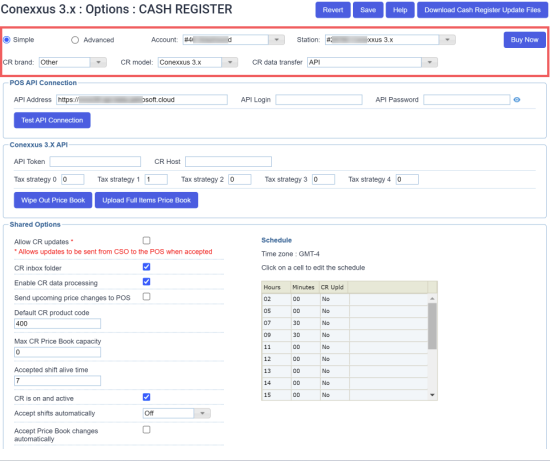In the Conexxus 3.x API section, you can configure settings for cash registers working over the Conexxus 3.x API.
To access the cash register settings:
- At the top left of the Cash Register form, select Advanced.
- From the CR Brand list, select Conexxus 3.x API.
In the Additional Data Transfer list, select the DC model to integrate ATG and/or LPA in your location. In this case, the API transport will be used to exchange the data between the Conexxus service will be used to exchange the data with your cash register. LPA is available only for DC 400 series.
You can configure the following settings:
- API Address: The IP address of the Cloud API web server. This address must be provided to the POS side.
- API Login: The user name to connect to the Cloud API web server.
- API Password: The password to connect to the Cloud API web server.
- Test API Connection: Use this button to make sure a connection to the Cloud API web server can be established.
- API Token: The token is a random, unique string containing Latin symbols and digits. The maximum length of a token is 255 symbols. The API token is generated manually. You can use this tool to generate it. After the token is generated and set up in CStoreOffice®, it must be passed to the POS side and set up at the POS side as well.
- CR Host: The address of the POS API.
- Tax strategy: The tax strategy settings to be applied at the cash register. For more details, see Configuring Taxation Strategy for Cash Register.
- CR login: The user name to log in to the cash register.
- CR password: The password to log in to the cash register.
- NAXML primary report period: The primary reporting period for the cash register.
The period must be the same as the period value configured at the POS. Otherwise, movement reports will not be accepted by CStoreOffice®.
- Shift
- Day
- Cashier Report
- CR vendor model version: The cash register firmware version value. CStoreOffice® determines the CR firmware during the shifts parsing process. In case no shifts were parsed, the system sends the newer CR firmware version by default. If you need to send the older CR firmware version, enter this version value into this field.
- CR store location ID: The store identifier assigned to the site.
- Wipe out CR Promotions on next sync: Enable this option to delete promotions at the cash register and upload promotions from the CStoreOffice® Price Book instead. This option can be helpful if the promotion data at the cash register and in CStoreOffice® are out of sync and you need to synchronize this data. When the promotions data is updated at the cash register, CStoreOffice® automatically disables this option in the cash register settings.
- Fuel loyalty: The method of fuel loyalty calculation to be applied to fuel items:
- Apply fuel loyalty
- Ignore fuel loyalty
- Include fuel loyalty into fuel sales
- Disable deletion: Enable this option to prohibit removing promotions at the cash register.
- Allow removal of inactive in PB/deleted items from CR: Enable this option to remove from the cash register the items that have been deleted or marked as inactive in the Price Book. The items are removed when Price Book updates are sent to the cash register.
- Calculate net sales: if this option is selected, the refund transactions are deducted from the sale transactions.
- NAXML version: The version of the NACS XML Data Interchange protocol used for communication between CStoreOffice® and cash register.
- Food stamp tender restriction: Use this option to configure food stamps as a restricted tender. If no restrictions must apply to food stamp payments, select None from the list. If a specific tender must be used to restrict food stamp payments, select the necessary tender from the list.
In addition to configuring settings, you can perform the following activities:
- Wipe Out Price Book: Use this button to delete the Price Book at the cash register and upload the Price Book from CStoreOffice® to the cash register instead.
- All price book data, including departments, promotions, items, is cleared from the cash register.
- All price book data is populated at the cash register from the account's price book in CStoreOffice®.
Please note that the wipe out process may take from 10-15 minutes to 1 hour. During this process, the cash register will be unavailable.
- Upload Full Items Price Book: Use this button to upload the Price Book from CStoreOffice® to the cash register. This operation is used in conjunction with items updates. After clicking this button, you need to accept changes in the Cash Register Updates Manager. As a result, full price book is uploaded to the cash register. For details, see Reviewing and Accepting Changes.
After the Upload Full Items Price Book button is clicked, it changes its color to indicate the process of pushing the price book data. Once the price book updates are accepted, the button returns its initial color.