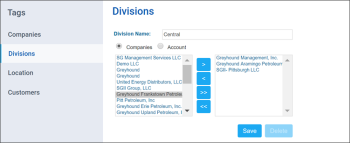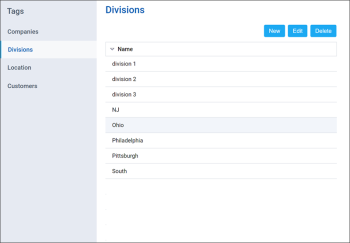Divisions represent the groups of locations united by territorial or administrative criteria. A division is generally used to separate per supervisor or area of stations.
You can perform the following actions with divisions:
List of divisions represents the group of tags that you can use for tagging the stations on your account. For details, see Location.
Creating New Division
To create a new division:
- At the top right of the CStoreOffice® home page, click your user name.
- Go to Tags > Divisions.
Result: The Divisions list report opens. - At the top right of the Divisions report, click New.
Result: The division creating form opens. - In the division creating form, enter the following data:
- Division Name
- Select the level on which you are creating your division:
- Companies: Your division will be created for the companies moved from the left column to the right column.
- Account: Your division will be created for your account.
- At the bottom of the form, click Save.
Editing Existing Division
To edit existing division:
- At the top right of the CStoreOffice® home page, click your user name.
- Go to Tags > Divisions.
Result: The Divisions list report opens. - In the Divisions list report, select the division you want to edit.
- At the top right of the Divisions list report, click Edit.
Result: The division editing form opens. - Edit division name or change its level and then at the bottom of the form, click Save.
Deleting Division
You can delete a division in the following ways:
Deleting Division in Divisions List
To delete a division in the Divisions list:
- At the top right of the CStoreOffice® home page, click your user name.
- Go to Tags > Divisions.
Result: The Divisions list report opens. - In the Divisions list report, select the division you want to delete.
- At the top right of the Divisions list report, click Delete.
- In the confirmation window, click Yes.
Deleting Division in Division Editing Form
To delete a division in the Division editing form:
- At the top right of the CStoreOffice® home page, click your user name.
- Go to TAGS > Divisions.
Result: The Divisions list report opens. - In the Divisions list report, select the company you want to delete.
- At the top right of the Divisions list report, click Edit.
Result: The division editing form opens. - At the top right of the form, click Delete.
- In the confirmation window, click Yes.
Viewing Divisions List
To open the Divisions list report, at the top right of the CStoreOffice® home page, click your user name, go to the Tags > Divisions.
In the Divisions list report, you can view the names of all divisions you have.
- To sort the Divisions list, click the Name column title.
- To view more detailed information about each company, select this company and then at the top right of the form, click Edit.