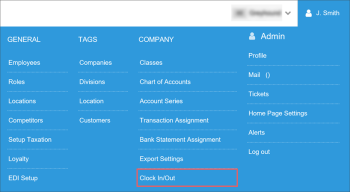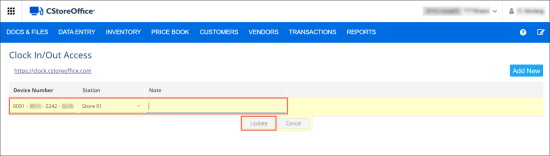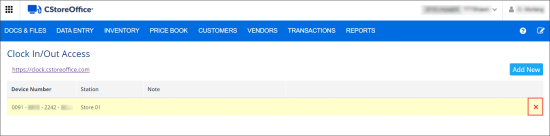To let the manager track employees' working hours, all employees must clock in and out of the system at the beginning and end of their shifts, respectively. When clocking in, an employee can be identified in the system in one of the following ways:
- Automatically: An employee is identified with the office computer IP.
- Using the device number: An employee can identify him-/herself with the device number. To do this, the employee needs to copy the device number and provide it to his or her manager. After that, the manager will be able to authorize the employee's device in the system so that the employee can clock in.
If the latter identification scenario is used, the manager must authorize the employee's device in the system using the Clock In/Out settings form. By authorizing the employee's device, the manager grants the employee a permission to clock in to the system using the computer with the specified device number. For more information, see Clocking in and Clocking Out.
To authorize an employee's device in the system:
- Go to Settings > Company > Clock In/Out.
- At the top right corner of the devices list, click Add New.
- In the Device Number field, enter the device number provided by the employee.
- In the Station list, select the employee's station.
- In the Note field, add a note for device authorization if necessary.
- Click Update.
You can remove the granted permission for device authorization. To do this, hover the mouse over the necessary device number in the list and click the delete icon on the right. The user who has clocked in to the system using this device number will need to obtain the device number anew, and you will need to authorize his or her device using the new device number.