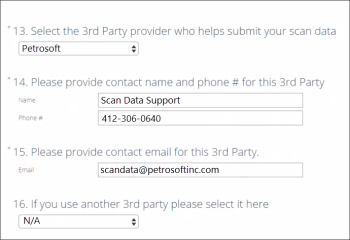To start working with Scan Data, use the steps listed below. To choose from which step to start, define your customer type based on the following options:
- Start Here: If you are an Existing Customer who has recently added a location and/or need to update settings on the RJR or Altria reports.
- Start Here: If you are a Brand New Customer activating a DC and setting up Scan Data reporting for the first time.
- Start Here: If you are a Customer that has purchased the additional Scan Data Loyalty Product.
If you are interested in joining a Scan Data program, please contact your local tobacco representative to discuss joining a Scan Data program.
Please note that the Scan Data product provided by Petrosoft is integrated with two tobacco manufacturers: Altria and RJR.
The procedure for signing the contract with a tobacco manufacturer consists of the following steps:
- You begin discussions with a representative from a tobacco manufacturer on the details and conditions of joining a Scan Data program.
- You have agreed to join the Scan Data program.
- You have a signed contract with tobacco manufacturers.
Once you have signed the contract with a tobacco manufacturer, you can proceed to Step 2 Gathering Required Information.
Once you have signed a contract with your representative and purchased the Scan Data product from Petrosoft, you are ready to start working with the Scan Data program.
In order for Petrosoft to correctly send all your tobacco sales to the tobacco manufacturer, Petrosoft will need your SFTP credentials provided by the tobacco manufacturers.
The procedure for gathering the information that is required to start working with the tobacco manufacturer consists of the following steps:
- Tobacco manufacturers will contact their partner company and ask them to get connected with you.
- The partner company should contact you within a few days with a few generic questions asking for details about which company will handle Scan Data on your behalf.
In the image below you can see the example of such questions you will receive from Altria in the form of survey.If you have signed the contract with Altria, fill in the questions from 13 to 15 in their survey as it is shown in the image above.
- Fills out the survey and sends it back to the partner company.
- After a few days you should receive by phone and/or email your user name and password.
- Altria's partner company is IRI.
- RJR's partner company is MSA.
Keep these user name and password handy as they will be used on the next steps.
Once you have received your user name and password, you can proceed to Step 3: Activating DC-400 Series.
For activating DC-400 series device, you can use any of the following scenarios:
- Recommended Activation Scenario
- Extended Activation Scenario
For more information about other possible scenarios and DC-400 series device activation procedure, see DC-400 Series Activation.
Once you have activated DC-400 series device, you may proceed to Step 4: Setting Up the Report's Export.
In order to setup this export report, you will need to have your SFTP credentials handy. To learn how to get these credentials, please review step 2.
These reports are needed to be set up for Petrosoft to correctly send all tobacco sales data to the partner companies.
- Altria: Tobacco Scan Data supporting Altria
- RJ Reynolds: Tobacco Scan Data supporting RJR
Petrosoft provides the following Scan Data promotion types:
- Outlet Multi Pack
- Account Funded
- Manufacturer Multi Pack
- Manufacturer Buy-Downs
To learn how to configure each of the promotion types listed above, see Scan Data Promotions.