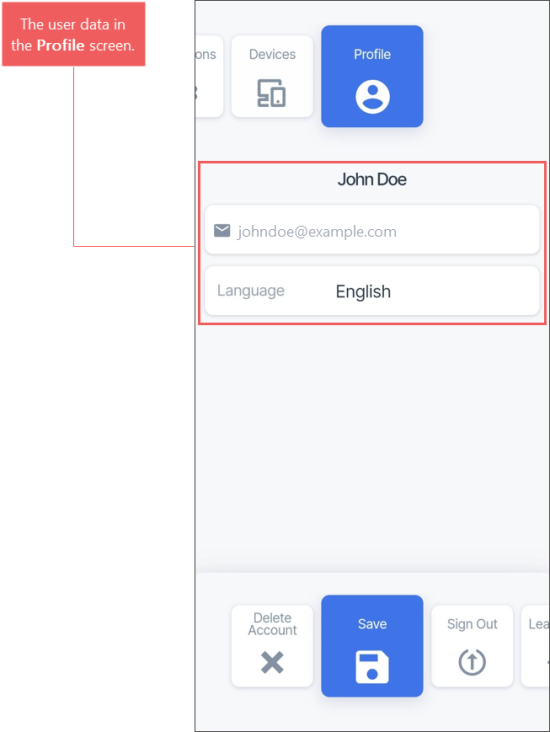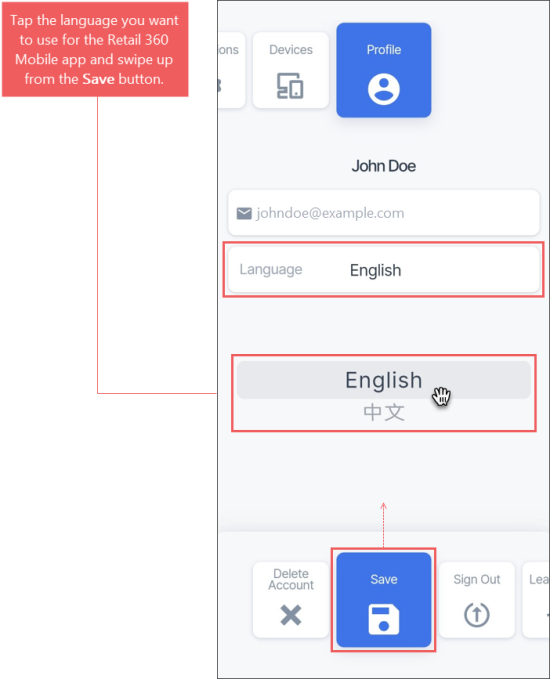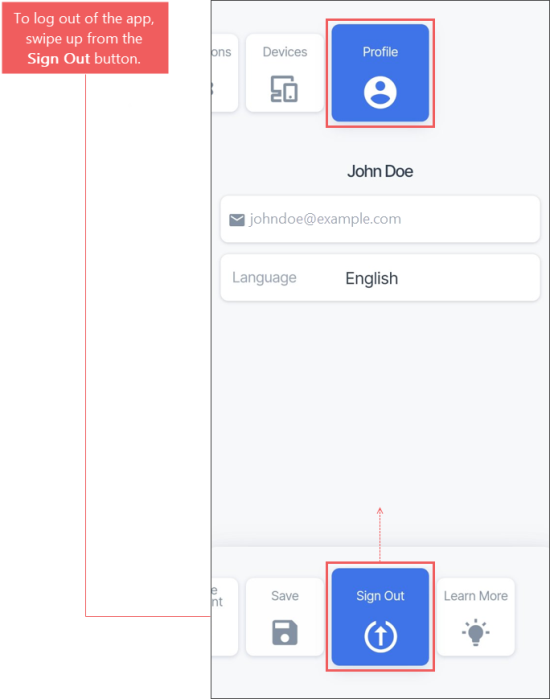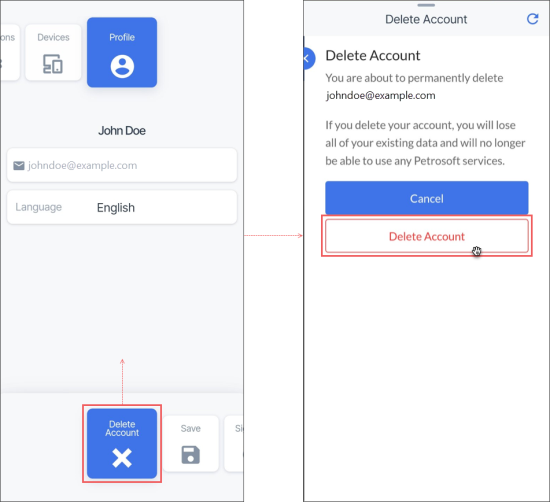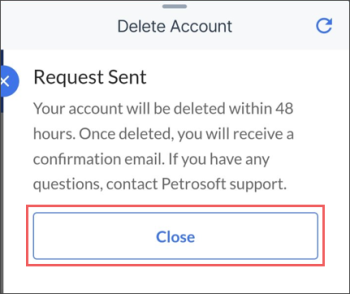To open the Profile screen, in the Retail 360 Mobile main menu, tap the Profile menu.
You can perform the following operations from the Profile screen:
- View your user information
- Choose the application language
- Log out of the application
- Delete your Petrosoft account
Viewing the User Information
In the Profile screen, you can view the following information about your user:
- User name
- User email
- Language: The language of the application selected by the user. Currently two languages are supported:
- English
- Chinese
Choosing the Application Language
To choose the Retail 360 Mobile app's language:
- In the main account's menu, swipe left until the Profile menu.
- Tap the Language list.
- Select the language you need and tap it.
- In the bottom menu of the Profile screen, swipe up from the Save button.
Logging Out of the Application
To log out of the Retail 360 Mobile app:
- In the main account's menu, swipe left until the Profile menu.
- In the bottom menu of the Profile screen, swipe up from the Sign Out button.
Deleting the Petrosoft Account
To delete your Petrosoft account from the Retail 360 Mobile app:
- In the main account's menu, swipe left until the Profile menu.
- In the bottom menu of the Profile screen, swipe up from the Delete Account button.
- In the Delete Account screen, confirm the account deletion by tapping the Delete Account button.
Result: The deletion confirmation message is displayed. Your account will be deleted within 48 hours.
To close the screen, you can tap Close or swipe down from the top of the screen.