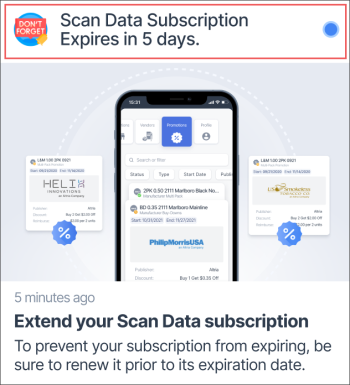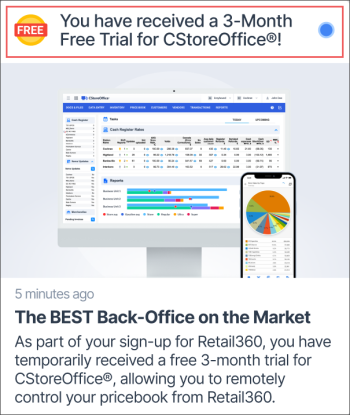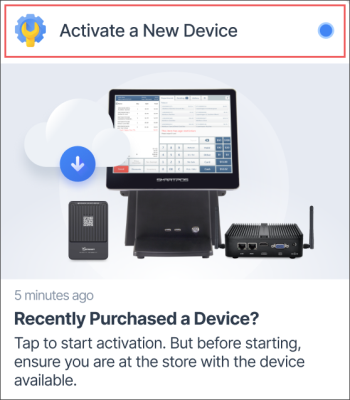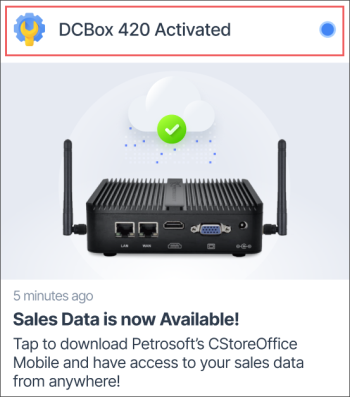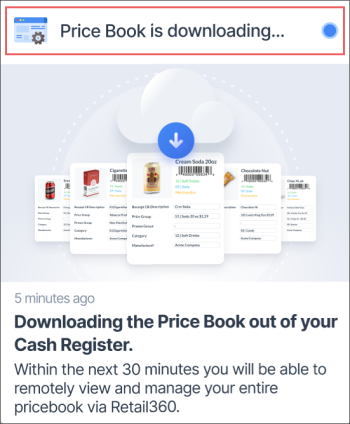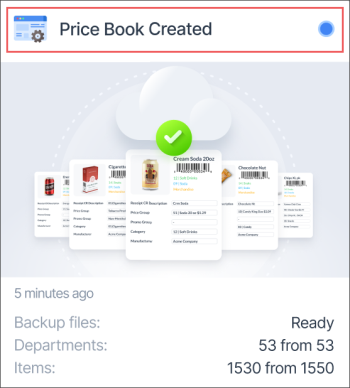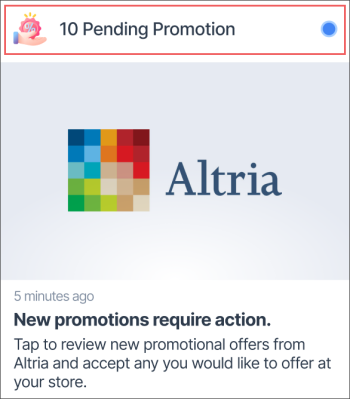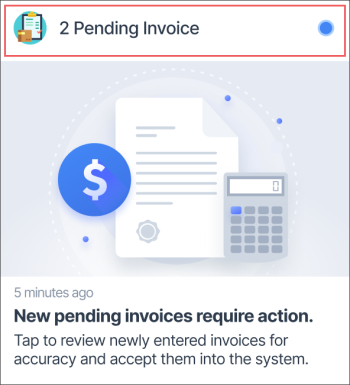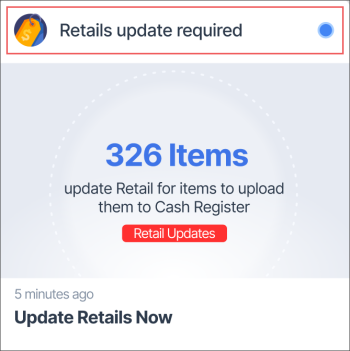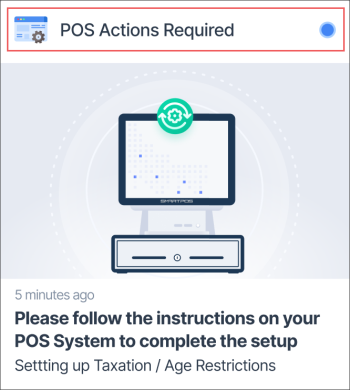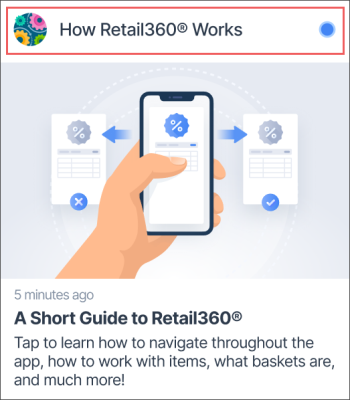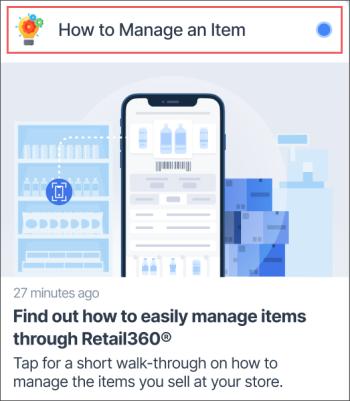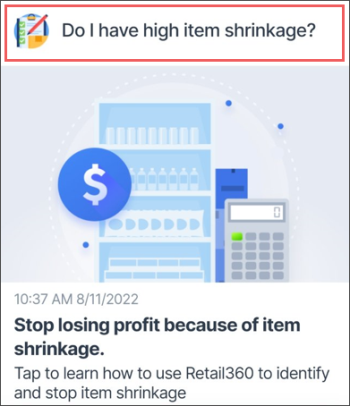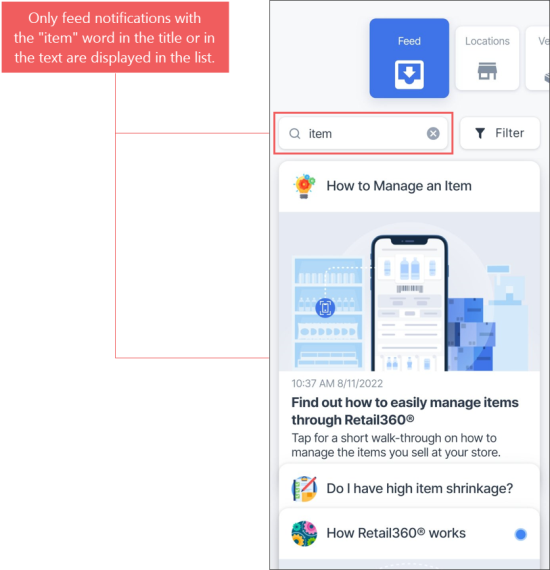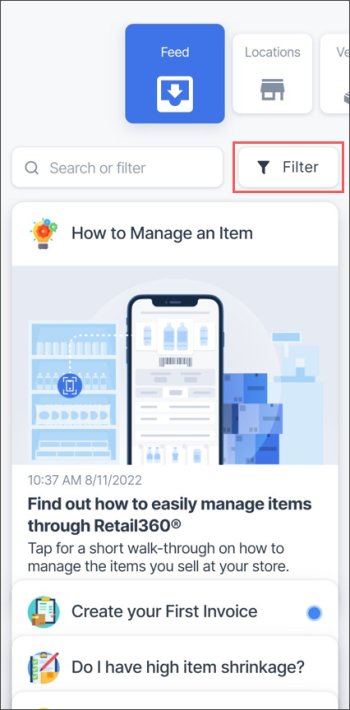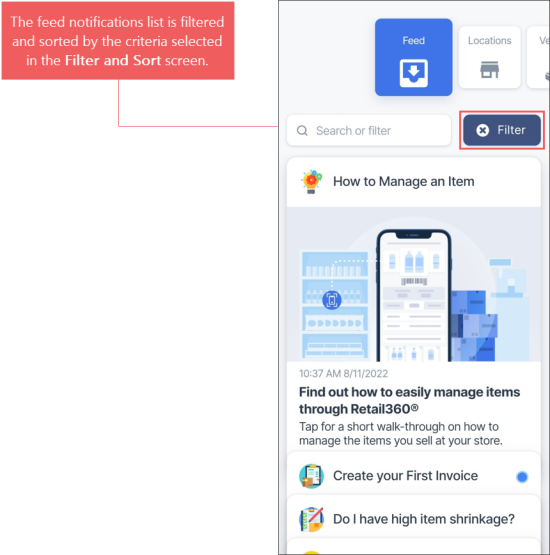The Feed menu contains notifications which come from CStoreOffice® to inform the Retail 360 Mobile app's users about important updates.
To view notifications from CStoreOffice®, you need to have active CStoreOffice® subscription. For more information about Petrosoft subscriptions, visit Petrosoft Customer Portal.
You can perform the following actions from the Feed menu:
- Review the notification and take further steps, if applicable.
- Search for the notification you need.
- Filter the notifications list by a certain criterion.
Viewing Feed Notification
New notifications which are not opened and read yet, are marked with the blue dot a the top right corner.
To view more detailed information about the update displayed in Feed:
- Tap the notification you need.
- Review the notification.
- Accept/deny updates, if applicable.
There are the following types of notifications which can be displayed in the Feed list:
- How Retail 360 Works
- How to Manage an Item
- Do I have high item shrinkage?
For more information, see Creating a Cycle Count Ticket from the Basket.
Searching for the Feed Notification
To search for the feed notification you need, in the search field, start typing the word you need.
As a result, the feed notifications list displays only those notifications which contains search criterion entered in the search field.
Filtering the Feed Notifications List
To filter the feed notifications list:
- Date
- Read
- Flagged
- Select any of the following filtering criteria:
- Promotion
- Price Book
- Subscription
- Device
- Tutorial
- Other
- Flagged only: Select Yes, if you need to sort the list by this criterion.
- Unread only: Select Yes, if you need to sort the list by this criterion.
- Show archived: Select Yes, if you need to sort the list by this criterion.
- At the bottom of the screen, swipe up from the Accept button.
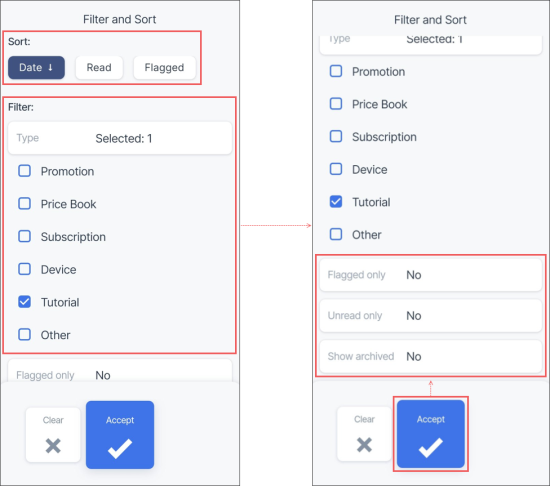
Result: The feed notifications list is filtered and sorted by the criteria selected in the Filter and Sort screen.