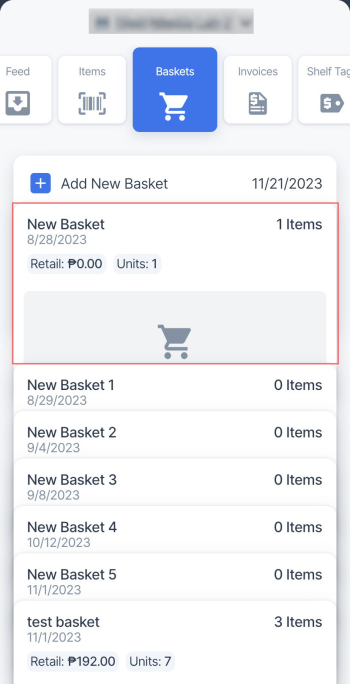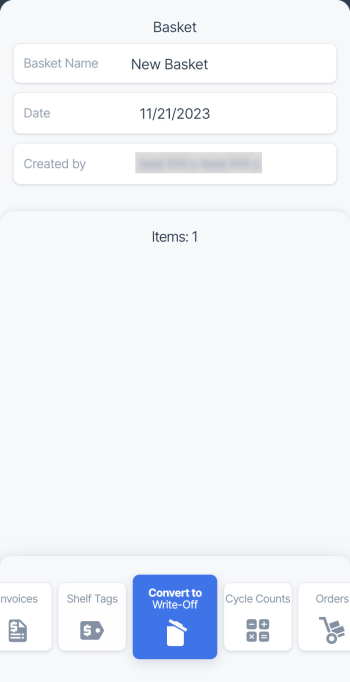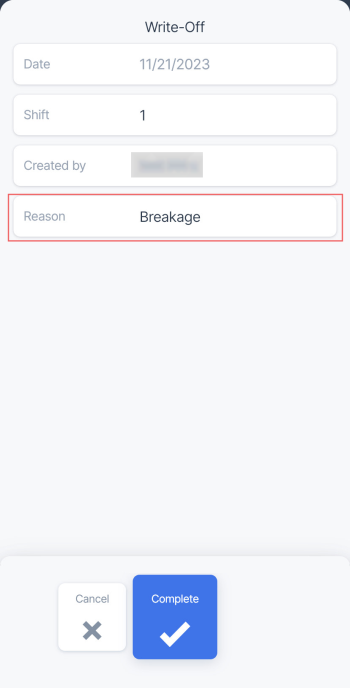To create a new write-off from the basket, follow these steps:
- In the baskets list, select the basket you want to create a write-off from.
- In the bottom menu, select the Convert to Write-Off tile and swipe up.
- Tap the Shift field and select the shift.
- Tap the Reason field.
- Select the reason for adding the items to write-offs. The following reasons are available:
- Breakage
- Spoilage
- Store Use
- Deli
- Stolen
- Damaged
- Expired
- Donation
- Other
- In the bottom menu, swipe up from the Complete menu.
- Wait until the items are added to the write-off and successful message is displayed.
Write-offs created in the Retail360 app can be tracked in CStoreOffice® under your account. For more information on how to manage write-offs in CStoreOffice®, see Write-Offs.