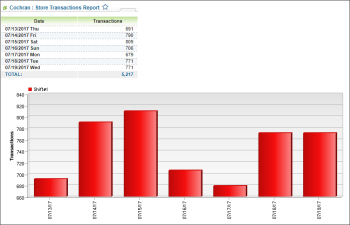This section describes the specifics of accessing and interpreting the Transactions report.
Opening Report
You can find the report at Reports > Store > Sales > Transactions. For more information, see Viewing Reports.
Viewing Report
The Transactions report provides information on the transactions number on the station within the specified period.
After opening, the report displays by default the number of transactions on the station from the beginning of the current month to the current day.
To view the report data for the period you are interested in, select this period manually using calendar or use one of the following filtering options:
- Custom Date
- Current Month
- Current Quarter
- Current Year
- Last Month
- Last Quarter
- Last Year
- Last 12 Months
The report contains the following information:
For more information on additional report features, see Reports.
Additional Actions
To view more detailed information for the specific day on the transactions number by shifts, in the Store Transactions table, click the row with this day.
Filtering and Sorting the Report Data
To get the exact information you need, you can apply filters to the report. To set up a filter, select one or more filtering options. Once the filter is set up, at the bottom of the filter section, click the Refresh button to display the report data by the filter criteria.
The report provides the following filtering and sorting options:
- Date. Specify the period you are interested in manually using the calendar or use one of the available filtering options, and then click Refresh There are the following filtering periods available:
- Yesterday
- Current Month
- Current Quarter
- Current Year
- Last Month
- Last Quarter
- Last Year
- Select a station you are interested in.