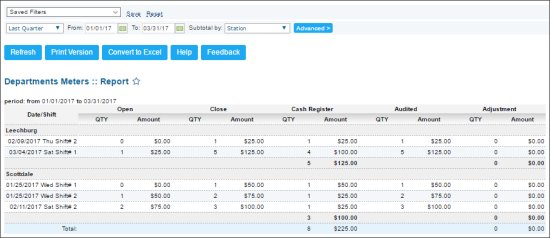This section describes the specifics of accessing and interpreting the Departments Meters report.
Opening Report
You can find the report at Reports > Store > Sales > Departments Meters. For more information, see Viewing Reports.
Viewing Report
The Departments Meters report provides advanced information on the department sales for each shift within the specified period.
The report contains the following information:
- Date/Shift
- QTY and Amount for the following data:
- Open
- Close
- Cash Register
- Audited
- Adjustment
Filtering and Sorting Report Data
To get the exact information you need, you can apply filters to the report. To set up a filter, select one or more filtering options. Once the filter is set up, at the bottom of the filter section, click the Refresh button to display the report data by the filter criteria.
The report provides the following filtering and sorting options:
- Date. Specify the period you are interested in manually using the calendar or use one of the available filtering options, and then click Refresh There are the following filtering periods available:
- Yesterday
- Current Month
- Current Quarter
- Current Year
- Last Month
- Last Quarter
- Last Year
- Last 12 Months
- advanced. Click the advanced button, select one ore several filtering options you want, and then click[ Refresh. There are the following advanced filtering options available:
- Filter By. Select the department to be displayed only in the report results.
- Subtotal By. Select the option for calculating the subtotals.
- Sort by. Select the order of the report columns you want. Select the Ascending or Descending option for the corresponding type of filtering.
- Stations Included. Select the stations you want to view the report for.
Press CTRL to select several items at a time.