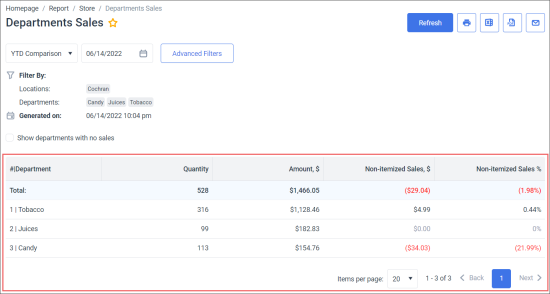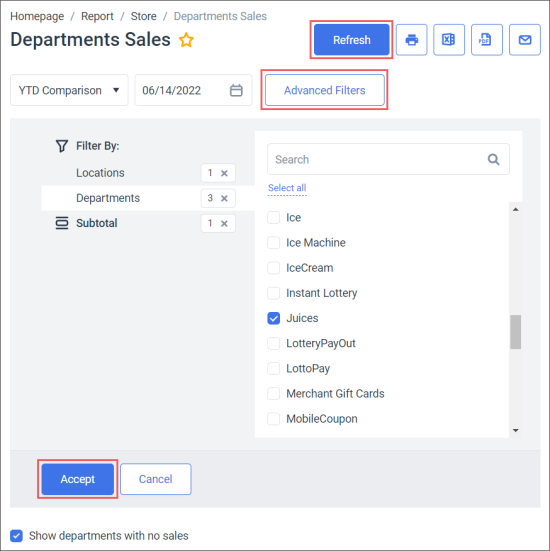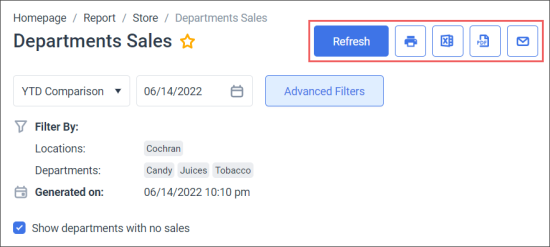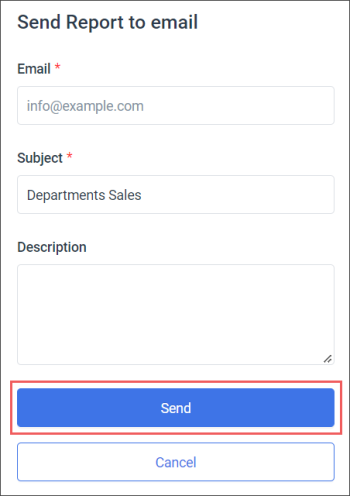This section describes the specifics of accessing and interpreting the New Departments Sales report.
Opening the Report
You can find the report at Reports > Store > Sales > Department Sales New.
The New Department Sales report can be opened at all levels:
- Account
- Company
- Division
- Location (Station)
For more information, see Viewing Reports.
Viewing the Report
The New Departments Sales report provides advanced information on the sales of all station departments during the specified period.
The report contains the following information:
- Department number
- Department name
- Quantity
- Amount, $
- Non-itemized Sales, $
- Non-itemized Sales %
Filtering and Sorting Report Data
To get the exact information you need, you can apply filters to the report. To set up the report filters:
- Click Advanced Filters.
- Select one or more filtering options.
- At the bottom of the filtering options form, click Accept.
- At the top right of the report form, click Refresh.
The report provides the following filtering options:
- Date: Specify the period you are interested in manually using the calendar or use one of the available filtering options, and then click Refresh There are the following filtering periods available:
- Custom Date: Use this filter, if you need to define the period manually.
- Yesterday
- Current Month
- Current Quarter
- Current Year
- Last Month
- Last Quarter
- Last Year
- Last 12 months
- YTD Comparison: Year to date period, starting from the beginning of the year and continuing up to the day selected in the calendar.
- Advanced Filters: Click the Advanced Filters button, select one ore several filtering options you want, click Accept, and then click Refresh. There are the following advanced filtering options available:
- Filter by Locations: Select the stations (locations) you want to view the report for.
- Filter by Departments: Select the departments you want to view the report for.
- Sort by: Select this option to sort the report results further.
- Subtotal: Select one or several filtering options for the further breakdown of the report results:
- Station
- Date
- Month
- Show departments with no sales: Select this option, if you need to display departments without sales data in the report.
The period applied to the report data is displayed in bold in the list.
Additional Actions
- To reload the report form, click Refresh.
- To print the report, click the printing button.
- To view the report in the Excel version, click the Excel button. You may select if the subtotals should be expanded or collapsed in the Excel file.
- To view the report in the PDF format, click the PDF button. You may select if the subtotals should be expanded or collapsed in the Excel file.
- To have the report emailed to you:
- Click the email button.
- In the Send Report to email form:
- In the Email field, enter the email to which you are going to send the report.
- In the Subject field, the report name is populated automatically. You can adjust it, if needed.
- In the Description field, enter any additional comments to the email, if needed.
- Click the Send button.