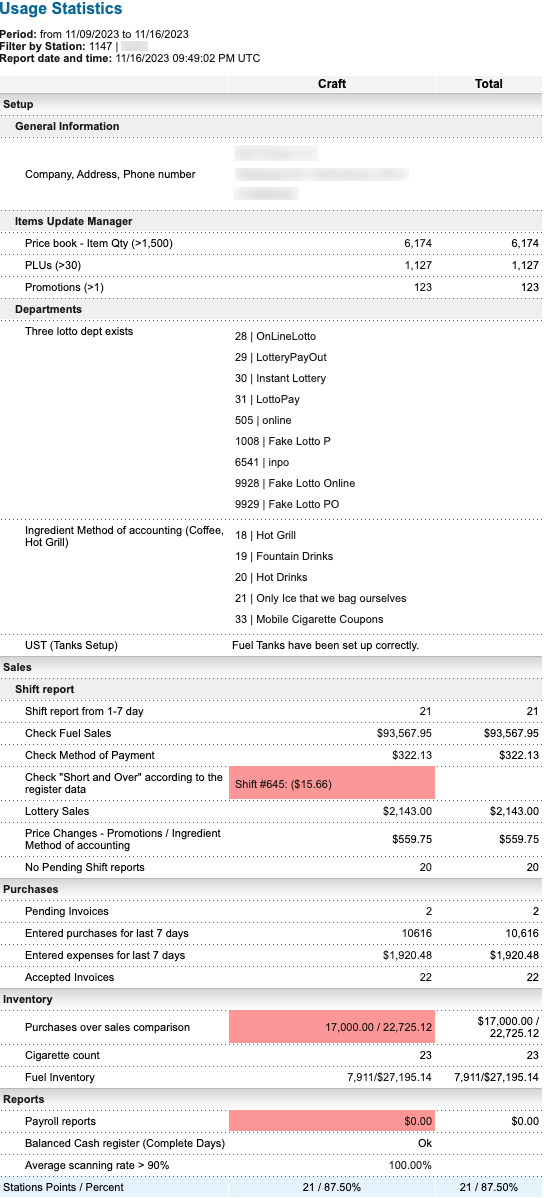This section describes the specifics of accessing and interpreting the Usage Statistics report.
Opening Report
You can find the report at Reports > Store > Merchandise > Maintenance > Usage Statistics. For more information, see Viewing Reports.
Viewing Report
The Usage Statistics report provides the advanced information on the efficiency of using the accounts and stations and their configuration. Anything highlighted in pink either depicts a potential problem or no activity in that section or module.
You can also find the following useful data in this report:
- How many items are in the Price Book.
- If Ingredients Method of Accounting departments are set up.
- If the managers are completing the daily cash reconciliation.
- If purchases are being entered in the system.
The report includes the following section:
For more information on additional report features, see Reports.
Filtering Report Data
To get the exact information you need, you can apply filters to the report. To set up a filter, select one or more filtering options. Once the filter is set up, at the bottom of the filter section, click the Refresh button to display the report data by the filter criteria.
The report provides the following filtering options:
- Date. Specify the period you are interested in manually using the calendar or use one of the available filtering options, and then click Refresh. There are the following filtering periods available:
- Custom Date
- Yesterday
- Current Month
- Current Quarter
- Current Year
- Last Month
- Last Quarter
- Last Year
- Last 12 months
- Advanced. Click the Advanced button, select one or more filtering options, and then click Refresh. There are the following advanced filtering options available:
- Stations Included. Select the stations you want to view the report for. To select more than one station, press and hold Ctrl if you use Windows OS or Command (or Cmd) if you use MacOS and click the stations you want to select. Select Show Only to view the information for the selected stations only. Select Show All Except to view the information for all the stations except the selected ones.
- Filter by Locations Tags. Use this option to filter the report data by tags assigned to stations. The generated report will contain data only for those stations to which the selected tags are assigned.
To select tags by which the report data must be filtered, expand the tags tree and select the check boxes next to the necessary tags. You can filter the report data by root tags and tags of the lower level in the tags hierarchy. You can also create a combined filter by selecting different root and child tags.
Additional Actions
To view the detailed information for the report values, click this value where possible.