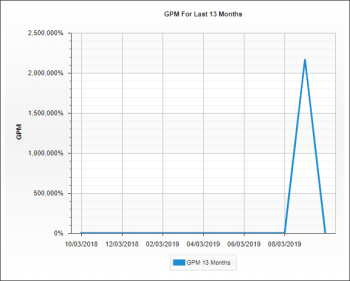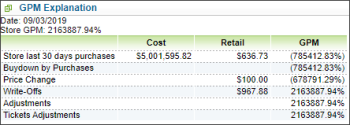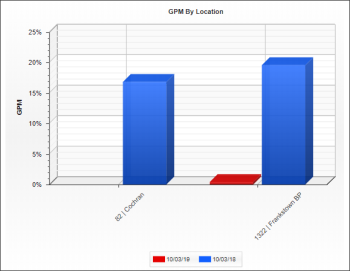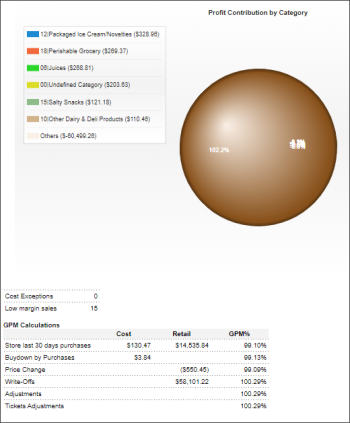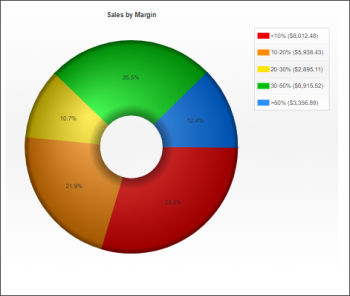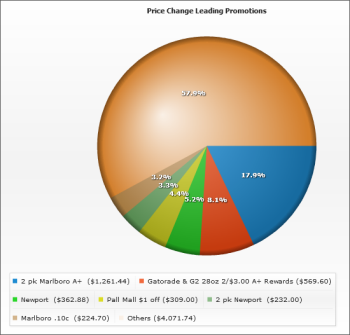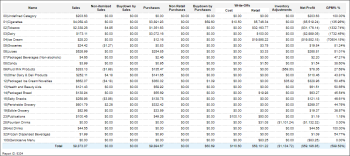This section describes the specifics of accessing and interpreting the Company GPM report.
Opening the Report
You can find the report at Reports > Store > Merchandise > GPM > Company GPM.
The Company GPM report can be opened at all levels:
- Account
- Company
- Division
- Location (Station)
For more information, see Viewing Reports.
Viewing the Report
The Store GPM report provides advanced information on the gross profit margin data for the store.
The report contains of the following sections:
This section of the report displays the following data:
- Name: Category name.
- Sales: Sales amount.
- Non-itemized Sales
- Buydown by Sales
- Purchases
- Non Retail Purchases
- Buydown by Purchases
- Write-Offs: Cost and Retail
- Inventory Adjustments
- Net Profit: The Net Profit calculation formula: Net Profit = (Sales + Non-Itemized Sales + Buydown by Sales + Buydown by Purchases) - (Purchases + Non Retail Purchases + Write-Offs / Retail + Inventory Adjustments).
- GPM %: The GPM % calculation formula: GPM % = (Net Profit / (Sales + Non-Itemized Sales)) x 100%.
Filtering and Sorting the Report Data
To get the exact information you need, you can apply filters to the report. To set up a filter, select one or more filtering options. Once the filter is set up, at the bottom of the filter section, click the Refresh button to display the report data by the filter criteria.
The report provides the following filtering options:
- Custom Date. Specify the period you are interested in manually using the calendar or use one of the available filtering options, and then click Refresh There are the following filtering periods available:
- Yesterday
- Current Month
- Current Quarter
- Current Year
- Last Month
- Last Quarter
- Last Year
- Last 12 Months
- advanced. Click the advanced button, select one several filtering options you want, and then click Refresh. There are the following advanced filtering options available:
- Subtotal By. Select one or several filtering options for the further breakdown of the results - Item Tags.
- Station Included. Select the stations you want to view the report for.
- Filter by Station Tags. Use this option to filter the report data by tags assigned to stations. The generated report will contain data only for those stations to which the selected tags are assigned.
To select tags by which the report data must be filtered, expand the tags tree and select the check boxes next to the necessary tags. You can filter the report data by root tags and tags of the lower level in the tags hierarchy. You can also create a combined filter by selecting different root and child tags.
Please note that the maximum custom period you can generate the report for is limited to last 12 months.
Press CTRL, to select several items at a time.
Select the Show Only option to view only the information for the selected items, and Show All Except to view the information for all the items except the selected ones.
Spoilage and inventory data is included by default.
To exclude the spoilage and inventory data from the report results, clear the corresponding option.
Additional Actions
To reload the form, click Refresh.
To print the report, click Print Version.
To open the report the Microsoft Excel document, click Convert to Excel.
To open the Petrosoft University Portal, click Help.
To create a ticket, click Feedback.