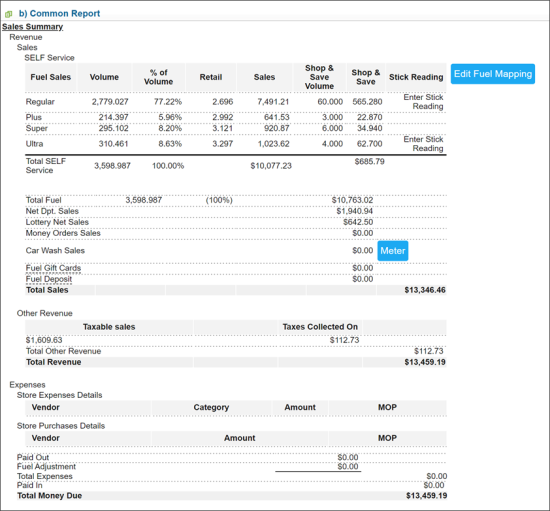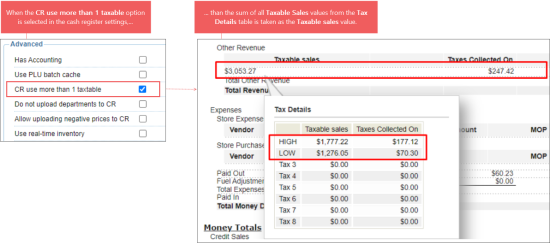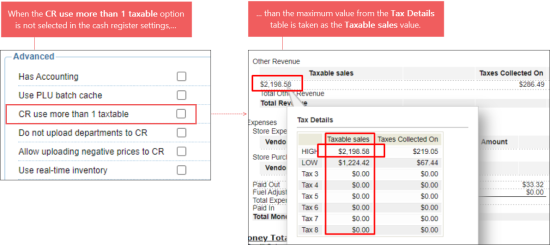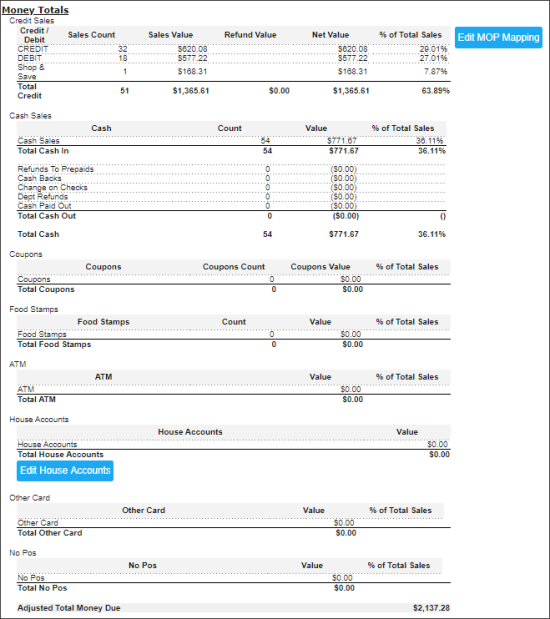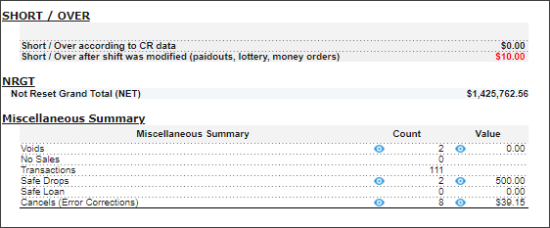This section summarizes various sales statistics for the shift. All kinds of sales are included: fuel, merchandise, lottery, etc. The information is divided into the following sub-sections:
Sales Summary
The Sales Summary section shows you your fuel sales by grade, loyalty program amounts, stick readings and other details such as net department sales, total lottery sales, money order sales, and then car wash sales. You can see a breakdown of your sales by taxable and non-taxable, including the tax amounts. In addition to revenue, expenses, such as register payouts, etc. are also listed.
You can enter stick readings (if they are not automatically included), edit the amount of taxes collected, and then add any expenses including merchandise purchases.
In the Sales Summary section, the following data is displayed:
- Retail: If the Shop & Save or Fuel Loyalty field is populated with the fuel amount value, the Retail value is calculated by the following formula: Retail = Sales / Volume, where Sales = Actual Sales + Fuel Loyalty.
- Shop & Save Volume or Fuel Loyalty Volume: In this filed, the fuel volume sold within the fuel loyalty program is displayed.
- Shop & Save or Fuel Loyalty: In this field, the fuel amount sold within the fuel loyalty program is displayed.
- Other Revenue:
- Taxable sales: Hover over the Taxable sales value, to view more details in the Tax Details table. This value is calculated based on the cash register settings in CStoreOffice®:
- If the CR use more than 1 taxable option in the CR settings is selected, the Taxable sales value is equal to the sum of all Taxable Sales values from the Tax Details table.
- If the CR use more than 1 taxable option in the CR settings is not selected, the Taxable sales value is equal to the maximum Taxable Sales value from the Tax Details table.
For more information on how to configure the CR use more than 1 taxable option, see Advanced Settings.
- Total Revenue: If you need to exclude a tax from the Total Revenue value, enter its number in the Inclusive Single Tax option in the location's MISC settings. For details, see MISC > Station Tax Comments.
- Total Money Due: This value is calculated in different ways depending on the Use Paidout Control System option in the MISC station options:
For more information on how to enable the loyalty program and select the loyalty calculation method for shift reports, see MISC > Fuel loyalty settings.
- If the Use Paidout Control System option is enabled, the Total Money Due is calculated by the following formula:
Total Money Due = Total Sales + Total Other Revenue - Store Expenses - Store Purchases - Fuel Adjustments + Paid In. - If the Use Paidout Control System option is disabled, the Total Money Due is calculated by the following formula:
Total Money Due = Total Sales + Total Other Revenue - Paid Outs - Fuel Adjustments + Paid In.
For details, see MISC > Station Options.
Money Totals
This section shows detailed breakdown of your money totals by different methods of payment: credit and debit card amounts, cash sales, coupons excepted, food stamp sales, house accounts, or other custom methods used at your locations. For example, you can find in this section the following data:
- Cash Sales > Refunds To Prepaids: Displays amount of refund made for prepaid fuel payments, if any. For example, if a customer prepays $10,00 for gas but doesn't use the entire amount and claims for refund for the remaining sum.
- House Accounts: Displays the house accounts data. In case the house accounts data is missing, make sure all CStoreOffice® settings are configured properly. For more information, see FAQs: Shifts.
Short / Over
This section is used for making sure that all payments and sales are pulled correctly from the cash register. Usually, it must be equal to zero. The only situation when Short/Over is different from zero is if you prepay a pump and you change shifts before they pump the fuel.
To view fuel discounts data in this section, select the Enable Fuel Loyalty option in miscellaneous options for the corresponding station.
For Verifone cash registers, additionally configure the following options:
- Fuel loyalty calculation method: Select Apply.
- Select Use POP pre-dispensed discount.
- Select Use POP post-dispensed discount.
For more information, see MISC > Station Options.
The Short/Over on the Common Report does not actually show the cash overage and shortage for the shift (you can view that information when you are balancing your shifts in Data Entry); it is used to ensure that the data is pulled correctly from the cash register.
NRGT
Non-Resettable Grand Total used for improved security and control.
Miscellaneous Summary
This section shows the number of voids, no sales, customer transactions, safe drops, and other counts and amounts that occurred during the shift. To view the consolidated information on the miscellaneous summary for a certain station, view the Miscellaneous Summary report.