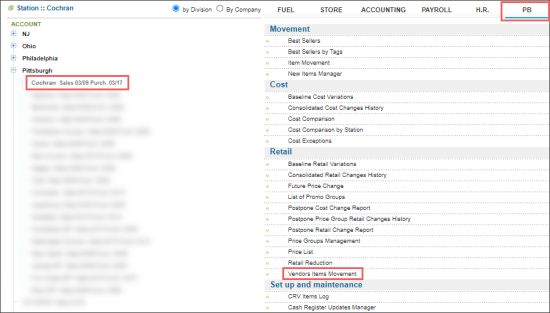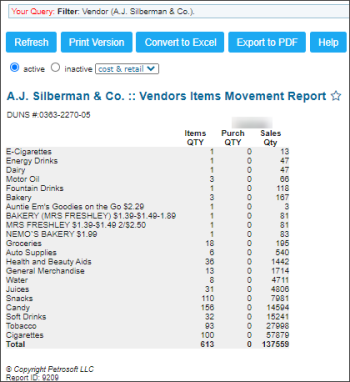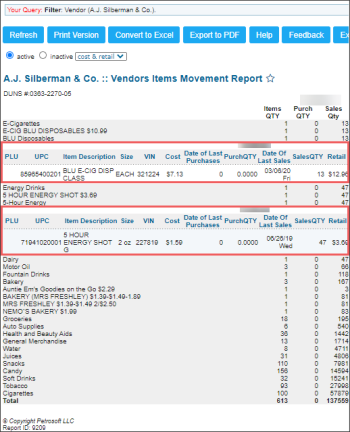This section describes the specifics of accessing and interpreting the Vendor Items Movement report.
Opening the Report
You can find the report at Reports > PB > Retail > Vendor Items Movement.
The report is available only at the location level. Before opening the report, in the list to the left of the reports list, select the location (station) you need:
For more information, see Viewing Reports.
Viewing the Report
The Vendor Items Movement report displays the detailed information on the items movement for the selected vendor or several vendors and certain location within the specified period.
The report displays the following information:
- For each category displayed in the report:
- Items QTY
- Purch QTY
- Sales Qty
- For each item displayed in the report:
- PLU
- UPC
- Item Description
- Size
- VIN
- Cost
- Date of Last Purchases
- PurchQTY
- Date of Last Sales
- SalesQTY
- Retail
Filtering the Report Data
To get the exact information you need, you can apply filters to the report. To set up a filter, select one or more filtering options. Once the filter is set up, at the bottom of the filter section, click the Refresh button to display the report data by the filter criteria.
The report provides the following filtering options:
- active: select this option, to display only active items in the report.
- inactive: select this option, to display only inactive items in the report.
- cost&retail: select this option, to display both cost and retail data in the report.
- cost only: select this option, to display only cost data in the report.
- retail only: select this option, to display only retail data in the report.
- By date. Select this filtering option and specify the period you are interested in, and then click Refresh. There are the following filtering periods available:
- Yesterday
- Current Month
- Current Quarter
- Current Year
- Last Month
- Last Quarter
- Last Year
- Last 12 Months
- advanced.Click the advanced button, select one several filtering options you want, and then click[ Refresh. There are the following advanced filtering options available:
- Filter by : Select the this option to filter - vendor or category - the report data by.
- Station Included: Select the stations you want to view the report for.
- Sort By. Select this option to sort the report results further. Select the Ascending or Descending option for the corresponding type of filtering.
Press CTRL, to select several items at a time.
Select the Show Only option to view only the information for the selected items, and Show All Except to view the information for all the items except the selected ones.
Additional Actions
To expand all categories and display all items in the report, click the Expand All button.
To collapse all report's data and group its data only by categories, click the Collapse All button.
For more information on additional report features, see Reports.