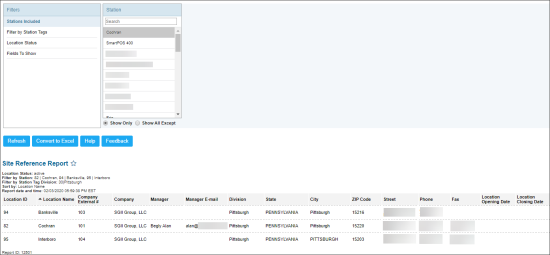This section describes the specifics of accessing and interpreting the Site Reference Data report.
Opening Report
You can find the report at Reports > Price Book > Set up and maintenance > Site Reference Data.
Viewing Report
The Site Reference Data report provides the complete information about all locations on the account.
Interpreting Report Data
Report contains the information about each location on your account, consisting of the following two groups:
- Location Attributes
- Location ID
- Location Name
- Company External #
- Company
- Manager: Location manager's name.
- Manager E-mail: Manager's authentication email.
- Division
- State
- City
- ZIP Code
- Street
- Phone
- Fax
- Location Opening Date
- Location Closing Date
- Location Tags
- Area Manager
- Location
- Store Size
- Brand - Gasoline
- Brand - Store
- Brand - Store > Market 24
- Property type
- Price Zone
- Price Zone > PZ 1 - Cig's SM and Low
- Type
- Type > COCO
- Type > COCO > Zones
- Channel
- POS type
- Cigarette Tier Pricing
- PMUSA Contracts
- Status
To configure the location attributes and tags to be displayed in the report, go to Filters > Fields to Show.
Converting Report Data to Excel
You can convert data of the Site Reference Data Report to a file of the Microsoft Excel format. To do this, follow the step:
- Access the report. For more details, see Opening the Report.
- Apply the necessary sorting and filtering options. For more details, see Viewing the Report.
- Click the Convert to Excel button.
Result: CStoreOffice® starts loading the report data to a file of the XLSX format. While the data is loaded, CStoreOffice® displays the progress bar. As soon as the file with the report data is ready, the progress bar disappears, and the file is downloaded to the default downloads location on your computer.
Filtering and Sorting Report Data
To get the exact information you need, you can apply filters to the report. To set up a filter, select one or more filtering options. Once the filter is set up, at the bottom of the filter section, click the Refresh button to display the report data by the filter criteria.
The report provides the following filtering and sorting options:
- Station Included. Select the stations you want to view the report for.
- Filter by Station Tags. Use this option to filter the report data by tags assigned to stations. The generated report will contain data only for those stations to which the selected tags are assigned.
To select tags by which the report data must be filtered, expand the tags tree and select the check boxes next to the necessary tags. You can filter the report data by root tags and tags of the lower level in the tags hierarchy. You can also create a combined filter by selecting different root and child tags. - Location Status. Select the status you want to filter the displayed locations:
- Do not filter - select this option to display all locations
- Active - select this option to display only active locations. This option is selected by default.
- Inactive - select this option to display only inactive locations.
- Fields to Show. Select location attributes and tags to be displayed in the report.
Press CTRL to select several items at a time.
Select the Show Only option to view only the information for the selected items, and Show All Except to view the information for all the items except the selected ones.
For more information on additional report features, see Reports.