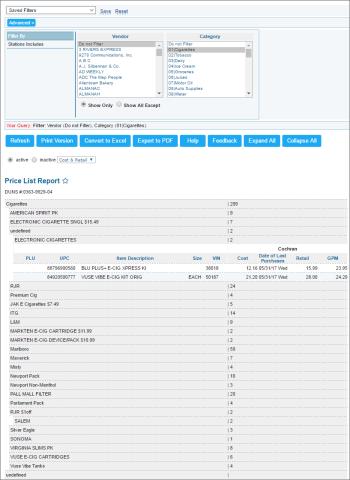This section describes the specifics of accessing and interpreting the Price List report.
Opening the Report
You can open the report in one of the following ways:
- Go to Reports > PB > Retail > Price List. For more information, see Viewing Reports.
- Go to Vendors > Vendors List > select vendor > View/Edit > Pricebook > View Pricebook. For details, see Setting Up Merchandise Vendors > Editing Vendors Price Book Settings.
Viewing the Report
The Price List report provides extensive information on the specific vendor's or category's prices.
The report displays the prices data only if there were store invoices created for the station within the last six months. Otherwise, the report will be empty.
To check the station's invoices for the period, you can use the following reports:
Report contains of the following information depending on the selected filters:
- PLU
- UPC
- Item description
- Size
- VIN: Vendor identification number
- Cost
- Date of Last Purchases
- Retail
- GPM
View Active Items
To view the active items, select active.
View Inactive Items
To view the inactive items, select inactive.
Cost and Retail Options
You can have the report items displayed by cost, retail, or by cost and retail.
Filtering the Report Data
To get the exact information you need, you can apply filters to the report. To set up a filter, select one or more filtering options. Once the filter is set up, at the bottom of the filter section, click the Refresh button to display the report data by the filter criteria.
The report provides the following filtering options:
- Filter by : Select the this option to filter - vendor or category - the report data by.
- Station Included: Select the stations you want to view the report for.
Press CTRL, to select several items at a time.
Select the Show Only option to view only the information for the selected items, and Show All Except to view the information for all the items except the selected ones.
For more information on additional report features, see Reports.