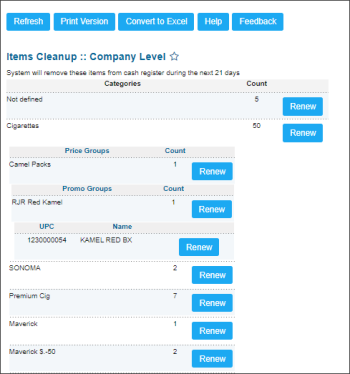This section describes the specifics of accessing and interpreting the Items Cleanup report.
Opening the Report
You can find the report at Reports > Price Book > Set up and maintenance > Items Cleanup.
The Items Cleanup report can be opened at all levels:
- Account
- Company
- Division
- Location (Station)
For more information, see Viewing Reports.
Viewing the Report
The Items Cleanup report displays items that do not participate in inventory anymore and will be deleted within coming 21 days.
The report displays the following data for each revealed item:
- Categories: The name of the category with items that do not participate in inventory anymore.
- Count: The number of items within the category that do not participate in inventory anymore.
Additional Actions
You can view more detailed information about items within category, by clicking the category name and then by price group and promo group name.
To remove item from the Items Cleanup report, click the Renew button on the right side of the item.
For more information on additional report features, see Reports.