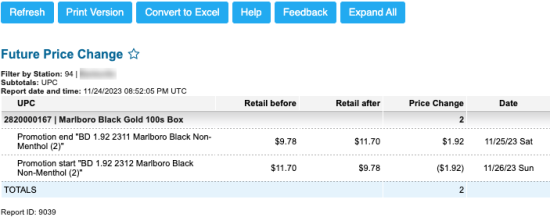This section describes the specifics of accessing and interpreting the Future Price Change report.
Opening the Report
You can find the report at Reports > PB > Retail > Future Price Changes.
The Future Price Changes report can be opened at all levels:
- Account
- Company
- Division
- Location (Station)
For more information, see Viewing Reports.
Viewing the Report
Using the Future Price Changes report, you can track old and new retails and date of retail price change by category.
The report contains the following information:
- UPC
- Retail before
- Retail after
- Price Change
- Date
To view more details on the price changes, click the corresponding row to expand it.
Filtering and Sorting the Report Data
To get the exact information you need, you can apply filters to the report. To set up a filter, select one or more filtering options. Once the filter is set up, at the bottom of the filter section, click the Refresh button to display the report data by the filter criteria.
The report provides the following filtering and sorting options:
- Date. Select the date to generate the report data for.
- Advanced. Click the Advanced button, select one ore several filtering options, and then click Refresh. There are the following advanced filtering options available:
- Filter by Item Tags. Use this option to filter the report data by tags assigned to items. The generated report will contain data only for those items to which the selected tags are assigned.
To select tags by which the report data must be filtered, expand the tags tree and select the check boxes next to the necessary tags. You can filter the report data by root tags and tags of the lower level in the tags hierarchy. You can also create a combined filter by selecting different root and child tags. - Station Included. Select the stations you want to view the report for. To select more than one station, press and hold Ctrl if you use Windows OS or Command (or Cmd) if you use MacOS and click the stations you want to select. Select Show Only to view the information for the selected stations only. Select Show All Except to view the information for all the stations except the selected ones.
- Filter by Station Tags. Use this option to filter the report data by tags assigned to stations. The generated report will contain data only for those stations to which the selected tags are assigned.
To select tags by which the report data must be filtered, expand the tags tree and select the check boxes next to the necessary tags. You can filter the report data by root tags and tags of the lower level in the tags hierarchy. You can also create a combined filter by selecting different root and child tags.
For more information on additional report features, see Reports.