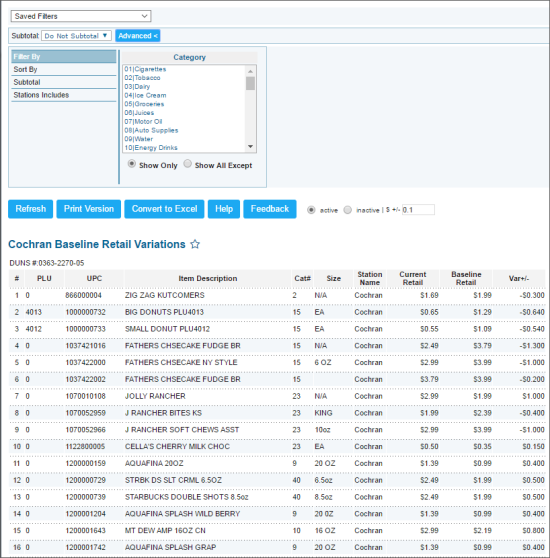This section describes the specifics of accessing and interpreting the Baseline Retail Variations report.
Opening Report
You can find the report at Reports > PB > Retail > Baseline Retail Variations. For more information, see Viewing Reports.
Viewing Report
The Baseline Retail Variations report provides advanced information on the retail price variations from the amount set a baseline.
The report contains of the following information.
- Number
- PLU
- UPC
- Item Description
- Item Category Number
- Size
- Station Name
- Current Retail: The item's current retail value.
- Baseline Retail: The largest retail value from the most frequently used retails on the stations from the Avg Stations list for which this item was purchased within the last 30 days.
- Variation
- To view the active items, select active.
- To view the inactive, select inactive.
- You can set the retail variation amount in the corresponding field.
Filtering and Sorting Report Data
To get the exact information you need, you can apply filters to the report. To set up a filter, select one or more filtering options. Once the filter is set up, at the bottom of the filter section, click the Refresh button to display the report data by the filter criteria.
The report provides the following filtering and sorting options:
- Sort By. Select this option to sort the report results further.
- Filter by. Select the category to be applied as a filtering option.
- Subtotal. Select this option to subtotal the report results by size or category.
- Station Included. Select the stations you want to view the report for.
Press CTRL to select several items at a time.
Select the Show Only option to view only the information for the selected items, and Show All Except to view the information for all the items except the selected ones.
For more information on additional report features, see Reports.