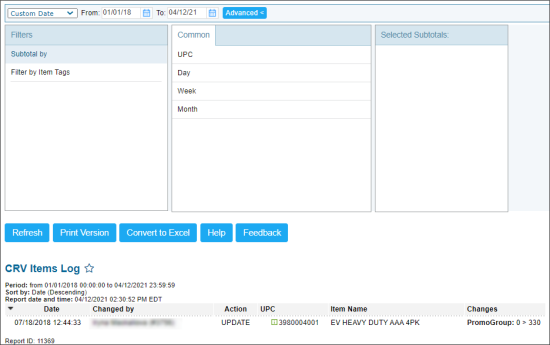This section describes the specifics of accessing and interpreting the CRV Items Log report.
Opening the Report
You can find the report at Reports > Price Book > Set up and maintenance > CRV Items Log.
The CRV Items Log report can be opened at all levels:
- Account
- Company
- Division
- Location (Station)
For more information, see Viewing Reports.
Viewing the Report
The CRV Items Log report displays changes made to the CRV items within the specified period.
For more information about CRV Items, see Setting Up CRV Items.
The CRV Items Log contains the following data:
- Date: The date when the changes were made.
- Change by: The name of the employee who made the changes.
- Action: The change type.
- UPC: The UPC of the changed item.
- Item Name: The name of the changed item.
- Changes: The changes description.
Filtering and Sorting the Report Data
To get the exact information you need, you can apply filters to the report. To set up a filter, select one or more filtering options. Once the filter is set up, at the bottom of the filter section, click the Refresh button to display the report data by the filter criteria.
The report provides the following filtering and sorting options:
- Custom Date. Specify the period you are interested in manually using the calendar or use one of the available filtering options, and then click Refresh There are the following filtering periods available:
- Yesterday
- Current Month
- Current Quarter
- Current Year
- Last Month
- Last Quarter
- Last Year
- Last 12 Months
- Subtotal By. Select this option to subtotal the report results on the top level by any of the following criteria:
- UPC
- Day
- Week
- Month
- Filter by Item Tags. Use this option to filter the report data by tags assigned to items. The generated report will contain data only for those items to which the selected tags are assigned.
To select tags by which the report data must be filtered, expand the tags tree and select the check boxes next to the necessary tags. You can filter the report data by root tags and tags of the lower level in the tags hierarchy. You can also create a combined filter by selecting different root and child tags.
For more information on additional report features, see Reports.