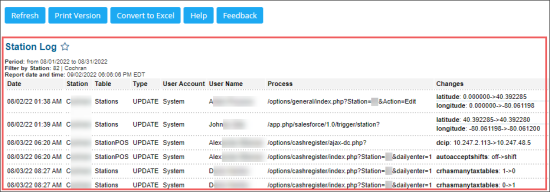This section describes the specifics of accessing and interpreting the Station Log Report.
Opening the Report
To open the report, go to Data Entry > Dashboard > Station Options > Cash Register > Related Links > Station Options Changes Log.
Viewing the Station Log Report
The Station Log report provides the information about all updates of your the station (location) settings and users performed these updates within the specified period.
The report contains the following information:
- Date: The date of changes.
- Station: The name of the station where the changes were made.
- Table
- Type: The update type.
- User Account: The account where the user who made the changes is registered.
- User Name: The name of the user who made changes with the role.
- Process: The process triggered the changes.
- Changes: The changes description.
Filtering and Sorting the Report Data
To get the exact information you need, you can apply filters to the report. To set up a filter, select one or more filtering options. Once the filter is set up, at the bottom of the filter section, click the Refresh button to display the report data by the filter criteria.
The report provides the following filtering and sorting options:
- Date: Specify the period you are interested in manually using the calendar or use one of the available filtering options, and then click Refresh There are the following filtering periods available:
- Custom Date
- Current Month
- Current Quarter
- Current Year
- Last Month
- Last Quarter
- Last Year
- Last 12 months
- advanced: Click the advanced button, select one several filtering options you want, and then click Refresh. There are the following advanced filtering options available:
- Stations Included. Select the stations you want to view the report for.
- Filter By Location Tags: Use this option to filter the report data by tags assigned to stations (locations). The generated report will contain data only for those stations to which the selected tags are assigned.
To select tags by which the report data must be filtered, expand the tags tree and select the check boxes next to the necessary tags. You can filter the report data by root tags and tags of the lower level in the tags hierarchy. You can also create a combined filter by selecting different root and child tags. - Sort by: Select the order of the report columns you want. Select the Ascending or Descending option for the corresponding type of filtering.
For more information on additional report features, see Reports.