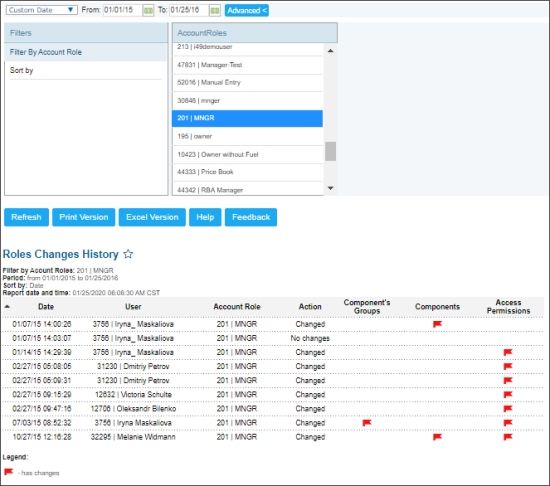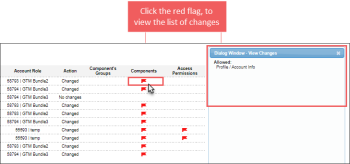This section describes the specifics of accessing and interpreting the Roles Changes History Report.
Opening the Report
To open the report, go to Settings > Roles > Related Information > Roles Changes History.
Viewing the Roles Changes History Report
The Roles Changes History report provides information on all updates with the roles on your account and users performed these updates within the specified period.
The report contains the following information:
- Date: The date of changes.
- User: The user who made changes with the role.
- Account Role: The role that was changed.
- Action: Details on change action.
- Component's Groups: The name of the component's groups, if any.
- Components: The name of the component where changes are made.
- Access Permission: The list of the changed role permissions.
Filtering and Sorting the Report Data
To get the exact information you need, you can apply filters to the report. To set up a filter, select one or more filtering options. Once the filter is set up, at the bottom of the filter section, click the Refresh button to display the report data by the filter criteria.
The report provides the following filtering and sorting options:
- Date: Specify the period you are interested in manually using the calendar or use one of the available filtering options, and then click Refresh There are the following filtering periods available:
- Custom Date
- Current Month
- Current Quarter
- Current Year
- Last Month
- Last Quarter
- Last Year
- Last 12 months
- advanced: Click the advanced button, select one several filtering options you want, and then click Refresh. There are the following advanced filtering options available:
- Filter by Account Role: Select this option to filter the report results by account role.
- Sort by: Select the order of the report columns you want. Select the Ascending or Descending option for the corresponding type of filtering.
Press CTRL, to select several items at a time.
Additional Actions
To view the list of changes for the following role's attributes, click the corresponding red flag:
For more information on additional report features, see Reports.