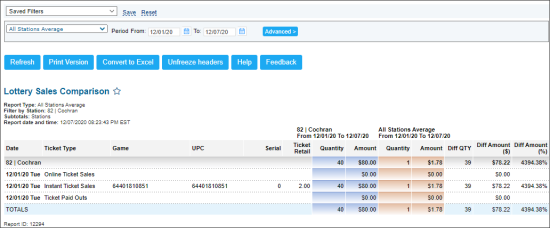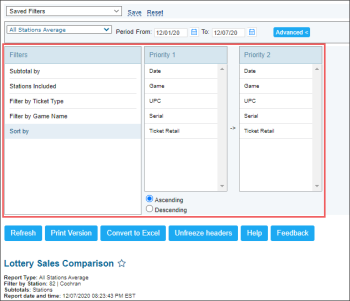This section describes the specifics of accessing and interpreting the Lottery Sales Comparison report.
Opening Report
You can find the report at Reports > Lottery > Sales > Lottery Sales Comparison. For more information, see Viewing Reports.
Viewing Report
The Lottery Sales Comparison report compares the lottery sales for the selected periods on the item level.
There are the following comparison options available:
- Last 12 Months VS Prev 12 Months: Select this option and specify the periods for comparison:
- Last 12 months,
- 12 months before those 12 months.
- Last 3 Months VS Prev 3 Months: Select this option and specify the periods for comparison:
- 3 months,
- 3 months before those 3 months.
- Period VS Period: Select this option and specify custom periods for comparison.
- Month VS Month. Select this option and specify the months for comparison.
- Vs Other Stations: Select this option and specify the custom period and station for comparison.
- All Stations Average. Select this option and specify the custom period for comparison.
The report contains the following information:
- Date
- Ticket Type
- Game
- UPC
- Serial
- Ticket Retail
- Quantity: Quantity sold for the compared periods.
- Amount: Amount sold for the compared periods.
- Diff QTY: Difference in quantity.
- Diff Amount ($): Difference in amount.
- Diff Amount (%): Difference in amount in percentage.
Filtering and Sorting Report Data
To get the exact information you need, you can apply filters to the report. To set up a filter, select one or more filtering options. Once the filter is set up, at the bottom of the filter section, click the Refresh button to display the report data by the filter criteria.
The report provides the following filtering and sorting options:
- Subtotal By. Select this filtering option and the subtotal option if you want to break-down the report results further.
- Station Included. Select this filtering option and specify the station or stations you are interested in, and then click Refresh.
- Filter by Ticket Type. Select this filtering option and select the ticket type - online, instant, payout - from the corresponding list, and then click Refresh.
- Filter by Game Name. Select this filtering option and select the tag you want from the corresponding list, and then click Refresh.
- Sort By. Select the order of the report columns you want to be displayed after the Date column. There are the following sorting options available:
- In First Turn. Select the column to be displayed first.
- In Second Turn. Select the column to be displayed second.
Press CTRL, to select several items at a time.
Select the Show Only option to view only the information for the selected stations, and Show All Except to view the information for all the stations except the selected ones.
Additional Actions
To reload the form, click Refresh.
To view the report in the printer-friendly version, click Print Version.
To export the report in the CSV format (Excel), click Convert to Excel.
To open the Petrosoft University Portal, click Help.
To create a ticket, click Feedback.
For more information on additional report features, see Reports.