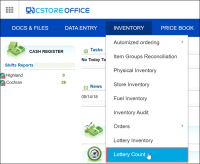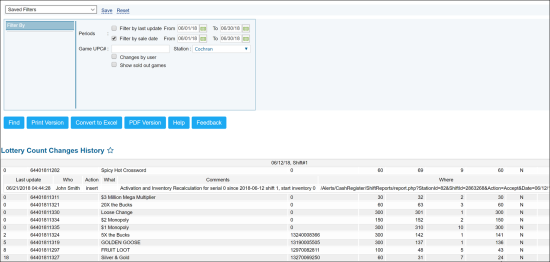This section describes the specifics of accessing and interpreting the Lottery Count Changes History report.
Opening Report
To open the report, follow the steps:
- Go to the CStoreOffice® home page and then click Inventory > Lottery Count.
- In the left menu, go to Related Links and then click Lottery Count Changes History.
You can also find the report at Reports > Lottery > Inventory > Lottery Count Changes History. For more information, see Viewing Reports.
Viewing the Report
This report shows a list of all changes made to the lottery count of the station during the specified period of time. Using this report, you can find out the date of a possible mistake and fix it to maintain the correct accounting balance.
The report contains the following information:
- Position of the lottery game on the display rack
- UPC
- Lottery game name
- Serial number of the game
- Pack value
- Beginning inventory
- Sales (quantity of tickets sold)
- Ending inventory (Physical inventory)
- Sold out (Y - if the tickets are sold out, N - if no)
- Sales amount in dollars
To view change details, click the necessary line. You can use the detailed report to track down sales mistakes, sold out tickets and ending inventory values.
The detailed report provides the following information about the selected change:
- Date and time of the last update
- Person who made changes
- The nature of the change
- What was changed
- Comments
- Where the change took place
After you find a mistake, you can get back to the Lottery Count form and fix the mistake. For more details, see Lottery Count.
Filtering Report Data
To get the exact information you need, you can apply filters to the report. To set up a filter, select one or more filtering options. Once the filter is set up, at the bottom of the filter section, click the Refresh button to display the report data by the filter criteria.
To view the history of changes, select the period you need using the filter, and then click the lottery game you are interested in.
You have the following additional filtering options:
- Filter by last update
- Filter by sale date
- UPC number
- Station
- Changes by user
- Sold out games
Additional Actions
To print the report, click Print Version.
To open the report the Microsoft Excel document, click Convert to Excel.
To export the report in PDF format, click PDF Version.
To open the CStoreOffice® Help, click Help.
To create a ticket, click Feedback.