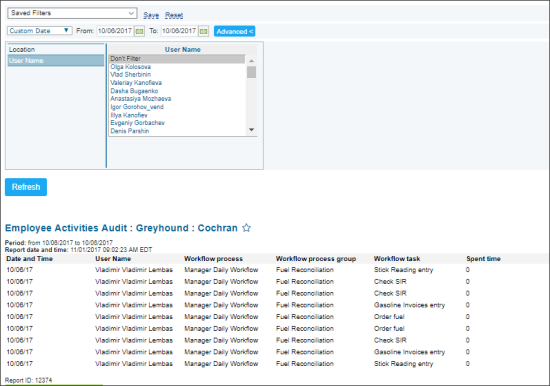This section describes the specifics of accessing and interpreting the Employee Activities Audit report.
Opening the Report
You can find the report at Reports > H.R. > Employee Activities Audit.
The report is available only at the location level. Before opening the report, in the list to the left of the reports list, select the location (station) you need:
For more information, see Viewing Reports.
Viewing the Report
The Employee Activities Audit report shows time spent by employees of the selected location on workflow tasks performed within the Manager Daily WorkFlow process during the specified period. Only completed tasks are displayed in the report.
The report contains the following information:
Filtering the Report Data
To get the exact information you need, you can apply filters to the report. To set up a filter, select one or more filtering options. Once the filter is set up, at the bottom of the filter section, click the Refresh button to display the report data by the filter criteria.
The report provides the following filtering options:
- Date: Specify the period you are interested in manually using the calendar or use one of the available filtering options, and then click Refresh There are the following filtering periods available:
- Yesterday
- Current Month
- Current Quarter
- Current Year
- Last Month
- Last Quarter
- Last Year
- Last 12 months
- advanced: Click the advanced button, select one several filtering options you want, and then click Refresh. There are the following advanced filtering options available:
- Location: Select a location you want to view the report for.
- User Name: Select the user you want to view the report for or select Don't Filter to view the report for all employees on the selected location.
Press CTRL, to select several users at a time.
For more information on additional report features, see Reports.