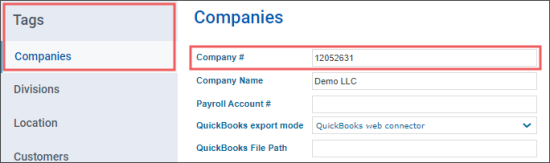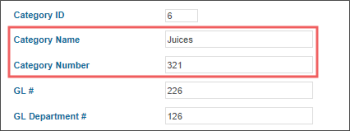The Shrink report contains only the items contains only items for which the following conditions are met:
- The item is either assigned to the item tag from the Global SubCategory root tag or included into the category where the GL # field is populated with the material code value.
- The material code value is configured properly.
For more information on how to configure material codes for GSAP reports, see Configuring Material Code Settings.
Please note that if at least two full physical inventories are absent in the system, the report data will contain "0" values.
The Shrink report contains the following data:
- Date: Business date from the shift.
- Clocation: CStoreOffice® location name.
- Sold To: The number of the company to which the location belongs.
- Ship To: The location's GL#1.
- Category ID: The category number.
- Category Name: The name of the category.
- Global Subcategory: The number of the Global SubCategory tag. Root tag to use will be a configurable parameter of the report.
- Material Code: The External Number field's value of the Global SubCategory tag or the GL # field's value of the corresponding category. For more information on how to configure material codes for GSAP reports, see Configuring Material Code Settings.
- Amount: The amount of shrinks by items. The amount of shrinks data is grouped by the Material Code (External Number) and Clocation values. The Amount value is calculated by the following formula:
Amount = (Last Physical Inventory QTY – Book Inventory QTY) * Cost. - Item Text: The report line's alias. The default value for the Shrink report is CR_Shrink.
You can check the company number in the company form. From the CStoreOffice® main page, go to Settings > Tags > Companies > select your company > click Edit. The example of the Demo LLC company's number is displayed in the image below.
You can check the category number and name in the category form. From the CStoreOffice® main page, go to Price Book > Categories > select your category > click View. The example of the Juices category's number and name is displayed in the image below.