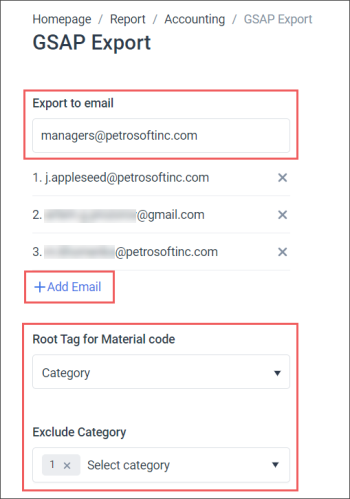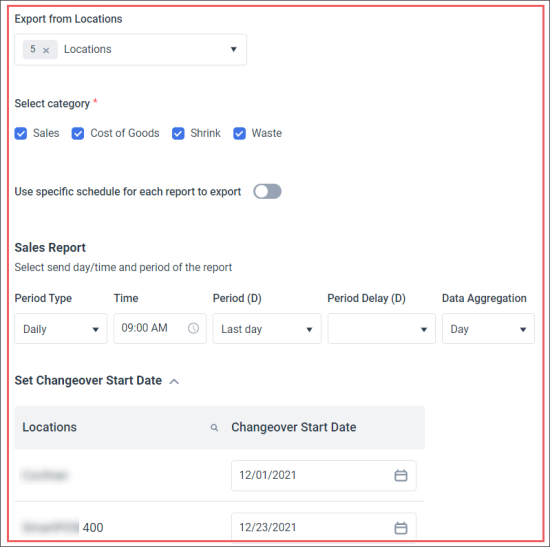In the GSAP Export form, you can configure and save the settings that will be applied to the reports when they are downloaded or sent within the predefined schedule.
To configure the GSAP reports settings in the GSAP Export form:
- Specify the email address to which the reports will be sent:
- In the Export to email field, enter the email address.
- Click Add Email.
- In the Root Tag for Material code list, select the root tag for which material codes are assigned. The Category root tag is selected by default. For more information on how to configure material codes for GSAP reports, see Configuring Material Code Settings.
- In the Exclude Category list, select the categories to be excluded from the reports.
- In the Export from Locations list, select the locations from which the data will be exported.
- In the Select category section, select the GSAP reports you want to download.
- Configure the reports sending schedule:
- Define the way in which the sending schedule will be applied to the GSAP reports:
Several email addresses can be specified in this field. To remove email address, click the cross icon to the left of it.
- One sending schedule for all GSAP reports: Set the Use specific schedule for each report to export toggle to the Off position.
- Separate sending schedule for each selected GSAP report: Set the Use specific schedule for each report to export toggle to the On position.
- In the Sales Report section, configure the sending or downloading parameters for the report's data:
- Period Type: Select one of the following period types and configure its further parameters:
- Daily: For this period type, specify the following parameters: Time, Period, and Period Delay.
- Weekly: For this period type, specify the following parameters: Day, Time, Period / From, and Period / To.
- Monthly: For this period type, specify the following parameters: Day, Time, and Period. - Data Aggregation: Select the way in which the data will be grouped in the report:
- Totals
- Day
- Week
- Month
If you need to configure a separate sending schedule for each selected GSAP report, set the Use specific schedule for each report to export toggle to the On position and configure the sending settings for each report type.
- For each location (station) you need, in the Changeover Start Date field, set up the date starting from which the data will be exported.
You can search the location you need by its name by clicking the search field to the right of the Locations column.
- At the top right of the form, click Save Settings and then click Download.