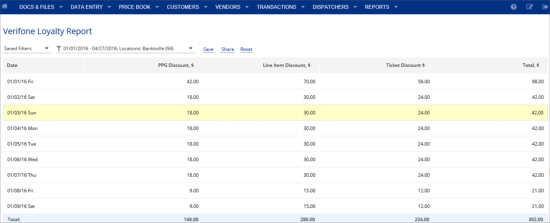This section describes the specifics of accessing and interpreting the Verifone Loyalty report.
This report is only available for Sapphire & Commander registers.
Opening Report
You can find the report at Reports > Fuel > Sales > Verifone Loyalty Report. For more information, see Viewing Reports.
Verifone Loyalty Report
The Report contains the following information on the fuel discounts applied at the cash register:
- PPG Discount
- Line Item Discount
- Ticket Discount
- Total
Filtering the Report Data
To get the exact information you need, you can apply filters to the report. To set up a filter, select one or more filtering options. Once the filter is set up, at the bottom of the filter section, click the Apply button to display the report data by the filter criteria.
The report provides the following filtering options:
- Date. Specify the period you are interested in manually using the corresponding Period field or use one of the available filtering options, and then click Done .
- Location. Click the location field, select the station from the list and click Done
Saving Report Filters
Saving report filters allows saving the report for the specific period and location(s) and opening quickly when necessary.
To save the report filters, click Save, enter the filter name and click the save sign  .
.
To cancel saving filters, click the cancel sign  .
.
To reset the applied filters, click Reset.
To open the saved report, click Saved Filters and select the report from the list.
To sort the column data, click the column heading.
Sharing Report Filters
Sharing report filters allows copying the current filters and sending them via link to other CStoreOffice® users within your company.
To copy the report filter, specify the filtering criteria and click Share, and then Copy. The link is saved to the buffer. Paste it to the recipient.