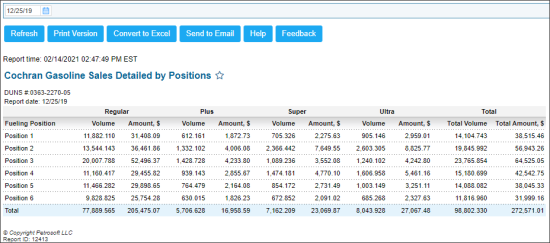This section describes the specifics of accessing and interpreting the Gasoline Sales Detailed by Positions report.
Opening the Report
You can find the report at Reports > Fuel > Sales > Gasoline Sales Detailed by Positions.
The report can be opened only for a certain location or station. For more information, see Viewing Reports.
Viewing the Report
The Gasoline Sales Detailed by Positions report displays the detailed information on Fuel Non-Resettable Totals for each fuel type configured on the account.
Fuel Non-Resettable Totals are received from Cash Register.
Fuel Non-Resettable Totals parameter provides a final electronic or mechanical total volume obtained during the reported period. This represents the total volume of fuel dispensed through a particular hose after the counter has been reset for the last time. This value is increased on each sale and is reset only when a technician resets the counter after a maximum value has been reached and the counter rolls over.
By default, the report data are sorted by the pumps and then by the cash registers (where applicable).
For more information on how to configure fuel types, see Mix & Fuels Settings.
The report contains the following information:
- Fueling Position
- Cash register (CR): This field is available only for stations with a parent-child cash register configuration, where the child cash register independently manages its own fuel sales. Parent cash registers are listed first. Child cash registers with their dedicated pumps are shown separately.
- For each fuel type configured at the account, the following Fuel Non-Resettable Totals data is displayed:
- Volume
- Amount, $
- Total, including the following data:
- Total Volume
- Total Amount
The cash register name is displayed in the format <CR brand> | <CR model>. If the parent cash register shares the same brand and model as the child, or if there are multiple child cash registers with identical brand and model, the station name will be added to the name to distinguish them.
Filtering the Report Data
To get the exact information you need, you can apply filters to the report. To set up a filter, select one or more filtering options. Once the filter is set up, at the bottom of the filter section, click the Refresh button to display the report data by the filter criteria.
- You can specify the period you are interested in manually using the calendar or use one of the available filtering options, and then click Refresh There are the following filtering periods available:
- Custom Date
- Current Month
- Current Quarter
- Current Year
- Last Month
- Last Quarter
- Last Year
- Last 12 Months
- Select a station you are interested in from the Advanced report options.
For more information on additional report features, see Reports.