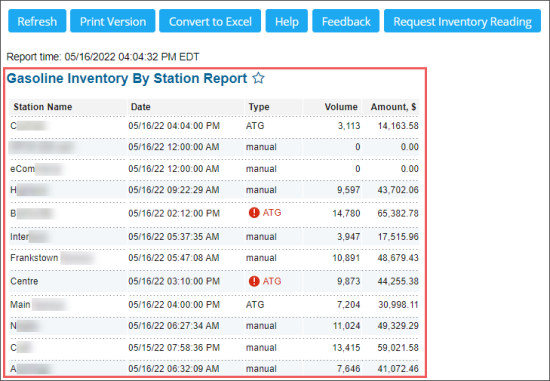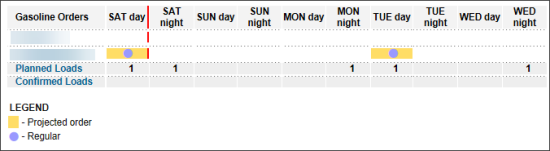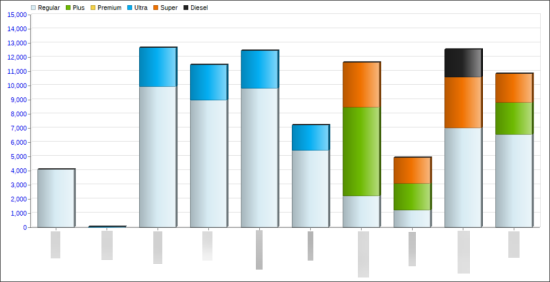This section describes the specifics of accessing and interpreting the Gasoline Inventory by Station report.
Opening the Report
You can find the report at Reports > Fuel > Inventory > Gasoline Inventory by Station.
The Gasoline Inventory by Station report can be opened at all levels:
- Account
- Company
- Division
- Location (Station)
However, the report displays information for all stations on the account in despite the level at which the report is opened. For more information, see Viewing Reports.
Viewing the Report
The Gasoline Inventory by Station report provides information on the gasoline inventory by the fuel types for all stations on the account.
The report contains the following information:
- Inventory data:
- Station Name
- Date
- Type: Displays the way by which the gasoline inventory data is gathered. The following ways are possible:
- ATG: The gasoline inventory data is gathered automatically from the ATG sensors.
In case the red exclamation mark is displayed to the left of the ATG type together with zero values in the Volume and/or in the Amount columns, it may indicate that the ATG settings are not configured properly. For more information on how to configure them, see Configuring ATG Settings. - manual: The gasoline inventory data is entered manually.
- Volume
- Amount, $
- Gasoline orders data: Displays projected fuel orders based on the last 7 days of sales
- Gasoline inventory diagram. Each fuel type on this diagram has its own color explained in the diagram legend.
Working with the Report
- To update the report data, click Refresh.
- To download the report in the PDF file, click Print Version.
- To download the report in the XLS file, click Convert to Excel.
- To open the Petrosoft University Portal, click Help.
- To provide a feedback about the report by submitting a ticket, click Feedback.
- To get the latest fuel inventory data based on the ATG sensors, click Request Inventory Reading.
Result: The fuel inventory data will be requested from the ATG sensors of each account station and then the report will be reloaded to display the updated data. - To view a station's ATG settings:
- In the inventory data table, click this station name.
- In the gasoline inventory diagram, click this station graph.
- To open the order gasoline report for a station, in the Gasoline orders data, click this station name.
For more information on how to work with ATG in CStoreOffice®, go to Configuring ATG Settings.