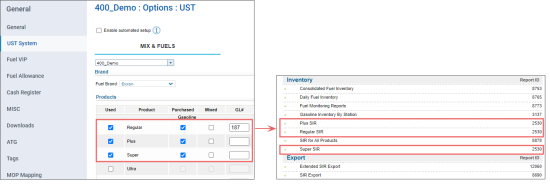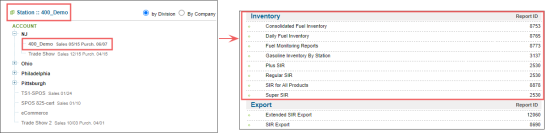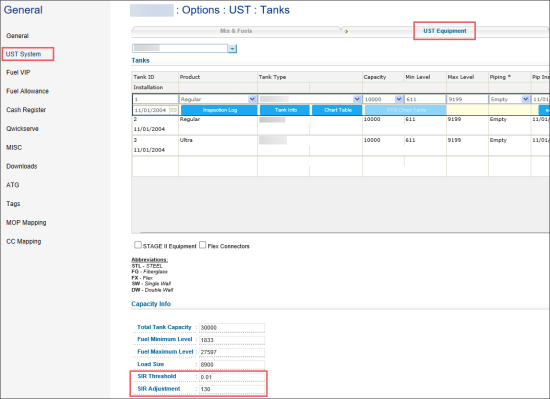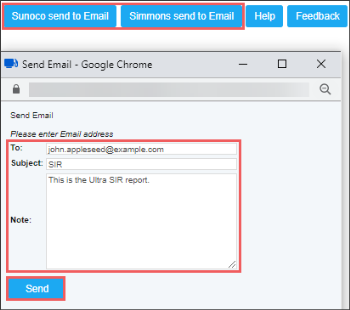This section describes the specifics of accessing and interpreting the Fuel Product SIR report.
Legal Disclaimer
SIR Reports generated from CStoreOffice® platform are based solely on information you provided. You are solely responsible for reviewing the Report and following the appropriate State and Federal regulations. Petrosoft is not a third party SIR Vendor and is not responsible for any errors resulting from incorrect information or assumptions. We are not responsible for the accuracy of the SIR Report generated from CStoreOffice® and are not responsible for any errors or omissions contained in the Report. You are solely responsible for reviewing and certifying the correctness of the information contained on your SIR reports. If you are required to produce SIR reports certified by a third party SIR vendor, you should contact such SIR vendor directly.
Opening the Report
You can find the Fuel Product SIR report at Reports > Fuel > Inventory.
For each fuel product configured at your location, you will see the corresponding SIR report in the Inventory section of the Fuel reports list.
For example, for the 400_Demo location with three fuel products configured, Regular, Plus, and Super, the following SIR reports are available:
For more information on how to configure fuel products for your location, see Mix & Fuels Settings.
Consolidated SIR information for all fuel products configured at the location is available in the SIR for All Products report.
The SIR report for each fuel product configured at the location can be opened only at the location (station) level. Before opening the report, in the list to the left of the reports list, select the location (station) you need:
For more information, see Viewing Reports.
Viewing the Report
The fuel product SIR (Statistical Inventory Reconciliation) report displays daily over/shorts for fuel gallons based on sales, deliveries and stick readings per fuel grade at the selected location. It also displays water levels.
For the fuel grade, at the end of the report table, you can view on of the following circled statements:
- NO: In case the Total Gallons Over/Short is less than Leak Check Result.
- YES: It indicates that an immediate investigation should be done. There are 3 reasons for the circled YES statement to be displayed:
- Bill of Lading Entry Error. For example, when the BOL is missing, understated, overstated, or entered under the wrong fuel grade.
- Fuel Sales that are not pulled over.
- Wrong stick readings entered.
If none of these issues are discovered, you might have a leak and fuel is leaking into the ground.
If the station has an automatic tank gauge system, the ending inventory readings can be pulled automatically if the ATG is connected to CStoreOffice® via an ATG Kit (sold separately).
This report can be printed and given to the Environmental Protection Agency if requested during fuel auditing procedures.
The report contains the following information:
- Date
- Opening Stick Inventory: Open stick inventory data in gallons.
- Gallons Delivered: Number of gallons delivered.
- Gallons sold: Number of gallons sold.
- Book Inventory (Gallons): Book inventory data in gallons.
- Ending Stick Inventory: In inches and in gallons.
- Daily Over Short: Daily shortage / average.
- Month To Date: Shortage / average from the beginning of the month.
- Water Level: Water level value.
Adjusting Report Data
You can adjust the following report thresholds for your station, if needed:
- SIR Threshold: The default value is 0.01.
- SIR Adjustment: The default value is 130.
To change one or both of these values:
- From the CStoreOffice® home page, go to Data Entry > Dashboard.
- In the station Dashboard, go to Station Options and then click UST System.
- In the UST options form for your station, click the UST Equipment tab.
- At the end of the form, go to the SIR Threshold or SIR Adjustment fields.
- Change one or both values and then click Save.
For more information on additional report features, see Reports.
Filtering the Report Data
You can filter the report data by the period you are interested in manually using the calendar or use one of the available filtering options, and then click Refresh There are the following filtering periods available:
- Custom Date
- Current Month
- Current Quarter
- Current Year
- Last Month
- Last Quarter
- Last Year
- Last 12 Months
Additional Actions
- To open the Fuel Inventory form for the date you need, click this date.
- To open the Fuel Products Purchases report for the date you need, in the Gallons Delivered column, click the corresponding value for this date.
- To open the report data in the PDF format to be sent to Sunoco, click Sunoco Print Version.
- To open the report data in the PDF format to be sent to Simmons, click Simmons Print Version.
- To send the report to Sunoco via email:
- Click Sunoco send to Email.
Result: The Send Email form opens. - In the Send Email form:
- In the To field, enter the email address.
- In the Note field, enter any notes you want to add to your email.
- Click Send.
- To send the report to Simmons via email:
- Click Simmons send to Email.
Result: The Send Email form opens. - In the Send Email form:
- In the To field, enter the email address.
- In the Note field, enter any notes you want to add to your email.
- Click Send.