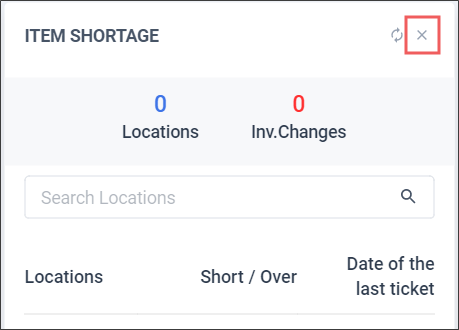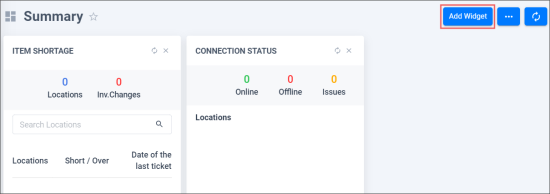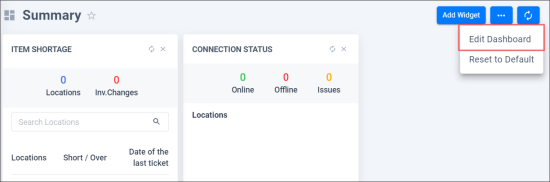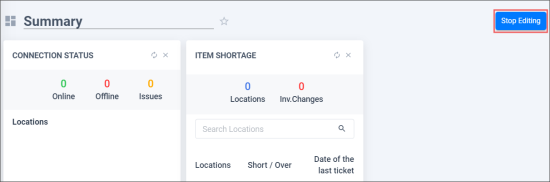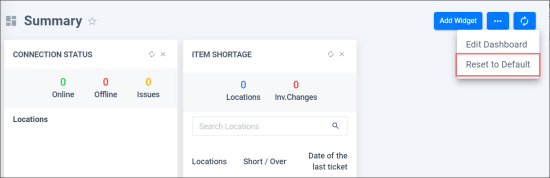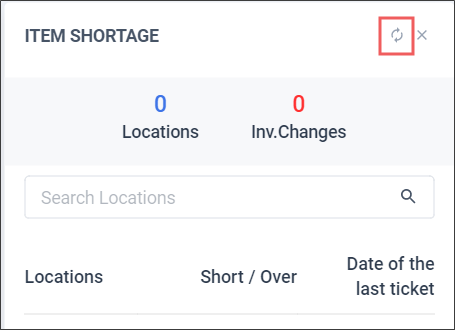You can customize the dashboard so that it displays only required data in the way you need. CStoreOffice® allows you to perform the following operations to customize the dashboard itself and the widgets:
- Remove and add widgets
- Change the widget position in the dashboard
- Reset the dashboard
- Refresh data in widgets
Removing and Adding Widgets
You can remove some widgets from the dashboard, for example, if you do not need the information that these widgets present at hand.
To remove a widget, at the top right of the widget, click the delete icon.
Widgets are not removed permanently from the dashboard. You can bring them back at any time. To do this, at the top right of the dashboard, click Add Widget and select the widget to add from the list.
Changing the Widget Position
You can move widgets across the dashboard. For example, if information in some widget is important to you, you can move this widget to the top of the dashboard.
To move a widget in the dashboard:
- At the top right of the dashboard, to the right of the Add Widget button, click the dots icon and select Edit Dashboard.
Result: The dashboard is in the editing mode.
- Drag and drop the widget to the necessary position in the dashboard.
- Once ready, at the top right of the dashboard, click Stop Editing.
Result: The dashboard is in normal operational mode.
Resetting the Dashboard
You can reset the dashboard to bring it to its initial state. All widgets in the dashboard will be back to their default positions.
To reset the dashboard, at the top right of the dashboard, to the right of the Add Widget button, click the dots icon and select Reset to Default. In the displayed window, click OK to confirm the reset operation.
When you reset the dashboard, CStoreOffice® recalculates data for top vendors to be displayed in the dashboard.
Refreshing Data in Widgets
At present, data in widgets is not refreshed automatically. If you have changed something in CStoreOffice®, for example, created a new vendor, and want to display the new data in the widget, at the top right of the widget, click the refresh icon.