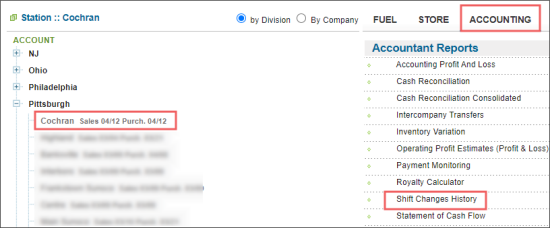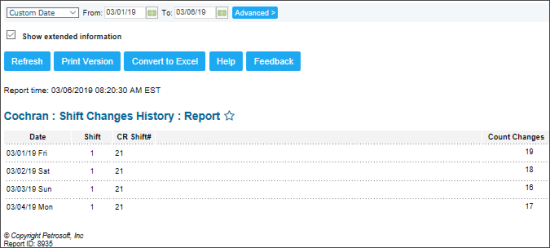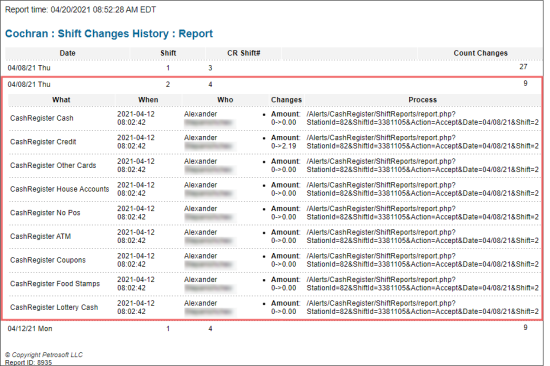This section describes the specifics of accessing and interpreting the Shift Changes History report.
Opening the Report
You can find the report at Reports > Accounting > Accountant Reports > Shift Changes History.
The report is available only at the location level. Before opening the report, in the list to the left of the reports list, select the location (station) you need:
For more information, see Viewing Reports.
Viewing the Report
The Shift Changes History report displays any manual changes to data after the shift has been accepted. This report is a good resource during investigations and during audits. For all changes you can view the time of changes and what user made the change.
The report contains the following information:
- Date
- Shift
- CR Shift#
- Count Changes
To view more details about changes, click the Count Changes value for the record you need. The following detailed data is displayed:
- What: The object what was changed.
- When: The date and time when the changes were made.
- Who: The name of the employee who made the changes.
- Changes: The detailed information about changes.
- Process: The name of the changes process.
Filtering the Report Data
To get the exact information you need, you can apply filters to the report. To set up a filter, select one or more filtering options. Once the filter is set up, at the bottom of the filter section, click the Refresh button to display the report data by the filter criteria.
The report provides the following filtering and sorting options:
- Custom Date. Specify the period you are interested in manually using the calendar or use one of the available filtering options, and then click Refresh There are the following filtering periods available:
- Yesterday
- Current Month
- Current Quarter
- Current Year
- Last Month
- Last Quarter
- Last Year
- Last 12 Months
- advanced. Click the advanced button, select one several filtering options you want, and then click Refresh. There are the following advanced filtering options available:
- Filter by Data Types. Use this option to filter the report data by data types.
- Show extended information.
For more information on additional report features, see Reports.