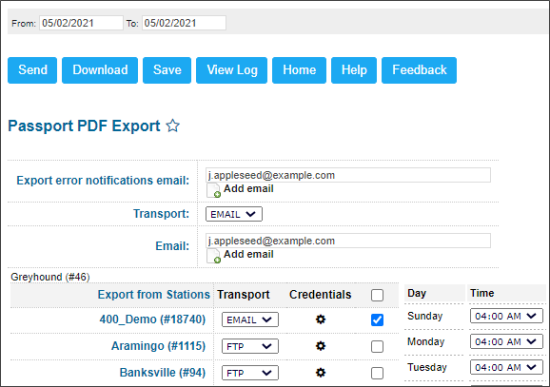This section describes the specifics of accessing and interpreting the Passport PDF Export report.
Using the Passport PDF Export report, you can export data from the Passport CR in PDF format.
Opening the Report
You can find the report at Reports > Accounting > Export Data > Passport PDF Export.
The Passport PDF Export report can be opened at all levels:
- Account
- Company
- Division
- Location (Station)
For more information, see Viewing Reports.
Setting Up the Export
To set up export of the Passport CR data in the Passport PDF Export report, specify the following information:
- In the From and To fields, set the period for which the report data should be exported.
- In the Export error notifications email field, specify an email address at which you want to send notifications about errors that occur during the export process. To specify additional email addresses, click Add email and enter the necessary addresses in the fields below.
- From the Transport list, select the method of data transferring — FTP , SFTP, or Email:
- If you have selected Email, in the Email field, enter an email address at which you want to send the exported data. To specify additional email addresses, click Add email and enter the necessary addresses in the fields below.
- If you have selected FTP or SFTP, specify the following parameters of the FTP server on which you want to store the exported data:
- Host: Host name of the FTP server.
- Path: Path to the folder in which the exported data must be stored.
- User Name and Password: Credentials that must be used to access the FTP server.
- In the Export from Stations list, select check boxes next to stations whose data you want to export.
- In the table on the right, in the Time list, select the time when the report must be generated per each week day.
- At the top of the window, click Save.
Additional Actions
You can perform the following actions with the New Concepts Export report:
- To save the specified export settings, click Save.
- To view the export history, click View Log at the top of the window or click Passport PDF Export Log at the bottom of the window.
- To leave the report interface and go to the home page, click Home.
- To export the report data ahead of the schedule, select the necessary period and click Send.
- To download the exported data in the DAT format, select the necessary period and click Download.
For more information on additional report features, see Reports.