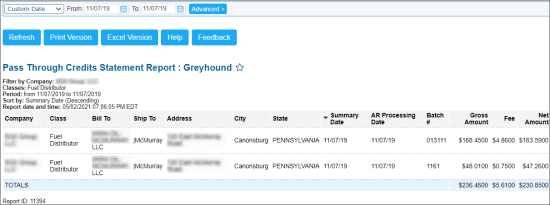This section describes the specifics of accessing and interpreting the Pass Through Credits Statement Report.
Please note that the Pass Through Credits Statement report displays the credit card details data only for the Ruby Verifone and Radiant cash registers. For all other CR types, the credit card data is not visible in the report.
Opening the Report
You can find the report at Reports > Accounting > Manage Credit Cards > Pass Through Credits Statement.
The Pass Through Credits Statement report can be opened at all levels:
- Account
- Company
- Division
- Location (Station)
For more information, see Viewing Reports.
Viewing the Report
The Pass Through Credits Statement report provides the advanced information on the pass through credits statements within the specified period.
The report contains the following information:
- Company
- Class
- Bill To
- Ship To
- Address
- City
- State
- Summary Date
- AR Processing Date
- Batch #
- Gross Amount
- Fee
- Net Amount
Filtering the Report Data
To get the exact information you need, you can apply filters to the report. To set up a filter, select one or more filtering options. Once the filter is set up, at the bottom of the filter section, click the Refresh button to display the report data by the filter criteria.
The report provides the following filtering and sorting options:
- Custom Date: Select this filtering option and specify the period you are interested in, and then click Refresh. There are the following filtering periods available:
- Yesterday
- Current Month
- Current Quarter
- Current Year
- Last Month
- Last Quarter
- Last Year
- Last 12 Months
- advanced: Click the advanced button, select one several filtering options you want, and then click Refresh. There are the following advanced filtering options available:
- Company. Select the company you want to view the report for.
- Classes. Select the classes you want to view the report for.
- Subtotal by. Select this filtering option and the subtotal option if you want to break-down the report results further.
- Filter By. Use this option to filter the report data by the Bill To, Ship To, or State values.
- Sort by. Select the order of the report columns you want. Select the Ascending or Descending option for the corresponding type of filtering.
Press CTRL, to select several items at a time.
For more information on additional report features, see Reports.