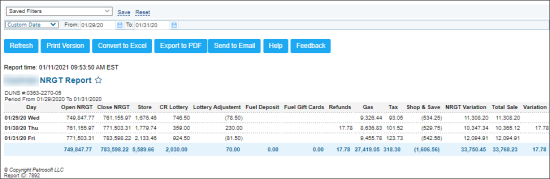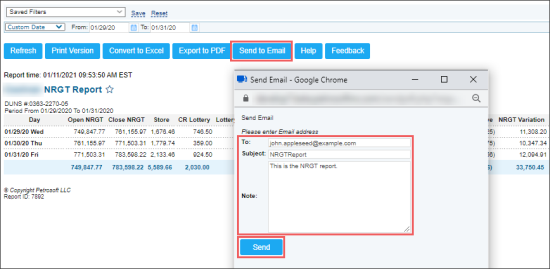This section describes the specifics of accessing and interpreting the NRGT report.
Opening the Report
To open the report, go to Reports > Accounting > Review Sales > NRGT.
Viewing the Report
The NRGT (Non-Resettable Grand Total) report displays the amount of sales since the cash register was first turned on within the specified period. The NRGT data is entered and edited via the Cash Reconciliation : NRGT form.
The report contains the following information:
- Day
- Open NRGT
- Close NRGT
- Store
- CR Lottery
- Lottery Adjustment
- Fuel Deposit
- Fuel Gift Cards
- Refunds
- Gas
- Tax
- Shop & Save
- NRGT Variation
- Total Sale
- Variation
Working with the Report
You can perform the following operations with the NRGT report:
Filtering the Report Data
To get the exact information you need, you can apply filters to the report. To set up a filter, select one or more filtering options. Once the filter is set up, at the bottom of the filter section, click the Refresh button to display the report data by the filter criteria.
- Specify the period you are interested in manually using the calendar or one of the available filtering options. The report provides the following filtering options:
- Custom Date. Specify the period you are interested in manually using the calendar or use one of the available filtering options, and then click Refresh There are the following filtering periods available:
- Yesterday
- Current Month
- Current Quarter
- Current Year
- Last Month
- Last Quarter
- Last Year
- Last 12 months
- Select the station to build the report for.
Sending the Report via Email
To send the report via email:
- Click Send to Email.
Result: The Send Email form opens in a separate window. - In the Send Email form:
- In the To field, enter the email to which you are going to send the report.
- In the Note field, enter any comment, if needed.
- Click Send.
Additional Actions
- To open the Cash Reconciliation : NRGT form, in the Day, Open NRGT, or Close NRGT column, click the value you need.
- To open the Store Sales Detailed report, in the Store, Refunds, or Tax column, click the value for the day you need.
- To open the Fuel Sales Detailed report, in the Gas column, click the value for the day you need.
For more information on additional report features, see Reports.