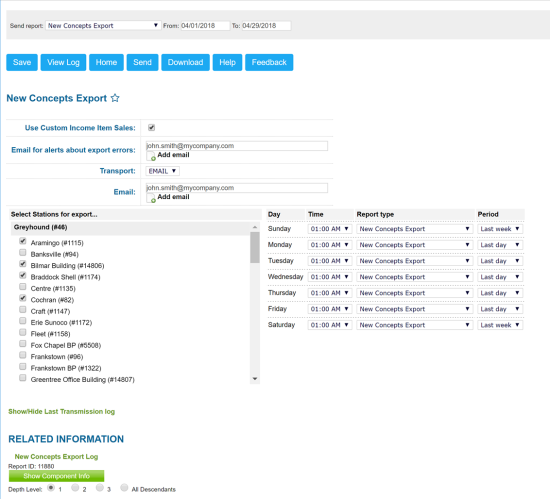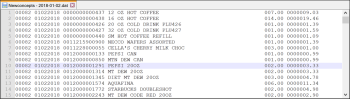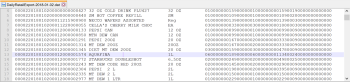New Concepts Export
This section describes the specifics of accessing and interpreting the New Concepts Export report.
Opening Report
You can find the report at Reports > Accounting > Export Data > New Concepts Export. For more information, see Viewing Reports.
Setting Up Export
To set up export of item sales data to the New Concepts Export report, specify the following information:
- In the Send report list at the top of the window, select the type of report that you want to generate: New Concepts Export or New Concepts Daily Retail Export. For more details, see Viewing the Report.
- To include in the report information about sales for which custom method of payments were used, select the Use Custom Income Item Sales check box.
- In the Email for alerts about export errors field, specify an email address at which you want to send notifications about errors that occur during the export process. To specify additional email addresses, click Add email and enter the necessary addresses in the fields below.
- From the Transport list, select the method of data transferring — FTP or Email:
- If you have selected Email, in the Email field, enter an email address at which you want to send the exported data. To specify additional email addresses, click Add email and enter the necessary addresses in the fields below.
- If you have selected FTP, specify the following parameters of the FTP server on which you want to store the exported data:
- Host: host name of the FTP server.
- Path: path to the folder in which the exported data must be stored.
- User Name and Password: credentials that must be used to access the FTP server.
- In the Select Stations for export list, select check boxes next to stations whose data you want to export.
- In the table on the right, specify a schedule for report generation per every week day:
- From the Time list, select the time when the report must be generated.
- From the Report type list, select the type of report to be generated: New Concepts Export or New Concepts Daily Retail Export. For more details, see Viewing the Report.
- From the Period list, select the period for which the report must be generated: Last day or Last week.
Viewing Report
The New Concepts Export report form allows you to generate two types of reports:
- New Concepts Export: provides a sales breakdown by items for the specified period of time. The report contains the following data for each sold item:
- Station ID, for example, 0082
- Sales date (in the MMDDYYYY format), for example, 01022018
- Item UPC code, for example, 001200001291
- Item description, for example, PEPSI 20OZ
- Quantity, for example, 002.00
- Total amount, for example, 0000003.33
- New Concepts Daily Retail Export: provides an extended sales breakdown by items for the specified period of time. The report contains the following data for each sold item:
- Station ID, for example, 00082
- Sales date (in the YYYYMMDD format), for example, 20180102
- Item UPC code, for example, 012000001574
- Item description, for example, AQUAFINA
- Size, for example, 1L
- Quantity, for example, 06
- Price, for example, 000000189
- Quantity of units or pounds sold, for example, 0000006
- Total amount, for example, 0000001134
- Cash register department, for example, 24
Additional Actions
You can perform the following actions with the New Concepts Export report:
- To save the specified export settings, click Save.
- To view the export history, click View Log at the top of the window or click New Concepts Export Log at the bottom of the window.
- To leave the report interface and go to the home page, click Home.
- To export the report data ahead of the schedule, select the necessary period and click Send.
- To download the exported data in the DAT format, select the necessary period and click Download.
For more information on additional report features, see Reports.