This section describes the specifics of accessing and interpreting the Monthly Performance report.
Opening the Report
You can find the report at Reports > Accounting > Export Data > Monthly Performance.
The Monthly Performance report can be opened at all levels:
- Account
- Company
- Division
- Location (Station)
For more information, see Viewing Reports.
Working with the Report
Using the Monthly Performance report, you can export monthly performance data for the selected locations.
To export the monthly performance data with the Monthly Performance report:
- In the Month list, select the month you need to generate the report for.
- In the Year list, select the year you need to generate the report for.
- In the Monthly Performance Report list, select the location (station) you want to generate the report for.
- Click the Download button.
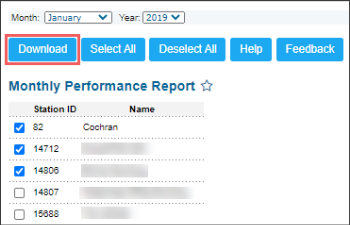
Result: The Monthly Performance report is downloaded for the selected period and locations (stations).
To select all locations (stations) at once, click the Select All button. To deselect all locations (stations) at once, click the Deselect All button.
Additional Actions
To open the Petrosoft University Portal, click Help.
To create a ticket, click Feedback.

