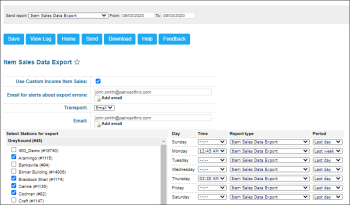The Item Sales Data Export report provides information about a list of items sold during a specific period of time.
Opening the Report
You can find the report at Reports > Accounting > Export Data > Item Sales Data Export. For more information, see Viewing Reports.
Setting Up Export
To set up export of item sales data:
- In the Send report list, select the report type:
- Item Sales Data Export
- Item Sales Data Daily Retail Export
- In the From: and To: fields, select the report time period.
- Select the Use Custom Income Item Sales option, to include in the report information about sales for which custom method of payments were used.
- In the Email for alerts about export errors specify an email address at which you want to send notifications about errors that occur during the export process.
To specify additional email addresses, click Add email and enter the necessary addresses in the fields below. - From the Transport list, select the method of data transferring — FTP or Email:
- If you have selected FTP, specify the following parameters of the FTP server on which you want to store the exported data:
- In the Host field, specify the host name of the FTP server.
- In the Path field, specify a path to the folder in which the exported data must be stored.
- In the User Name and Password fields, specify credentials that must be used to access the FTP server.
- If you have selected SFTP, specify the following parameters of the SFTP server on which you want to store the exported data:
- In the Host field, specify the host name of the SFTP server.
- In the Path field, specify a path to the folder in which the exported data must be stored.
- In the User Name and Password fields, specify credentials that must be used to access the SFTP server.
- If you have selected Email, in the Email field, enter an email address at which you want to send the exported data.
To specify additional email addresses, click Add email and enter the necessary addresses in the fields below.
- In the Select Stations for export list, select the locations whose data you want to export.
- In the table on the right, specify a schedule for report generation per every week day:
- In the Time list, select the time when the report must be generated.
- In the Report type list, select the report type to be generated:
- Item Sales Data Export
- Item Sales Data Daily Retail Export
- In the Period list, select the period for which the report must be generated:
- Last day
- Last week
Viewing the Report
The Item Sales Data Export report contains the following data:
- Station ID, for example, 0082
- Item UPC code, for example, 00012000002767
- Item description, for example, MT Dew elevate 16oz can
- Quantity, for example, 001.00
- Total amount, for example, 00000002.99
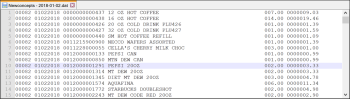
| StationID(5) | UPC(13) | Item Description (48) | Qty(6) | Total Amount(10) |
|---|---|---|---|---|
| 00082 | 00012000002767 | MT Dew amp elevate 16oz can | 001.00 |
00000002.99 |
The number in parenthesis next to the description is the number of character for each field.
Additional Actions
You can perform the following actions with the Item Sales Data Export report:
- To save the specified export settings, click Save.
- To view the export history, click View Log at the top of the page or click Show/Hide Last Transmission log at the bottom of the window.
- To leave the report interface and go to the home page, click Home.
- To export the report data ahead of the schedule, select the necessary period and click Send.
- To download the exported data in the CSV format, select the necessary period and click Download.
For more information on additional report features, see Reports.