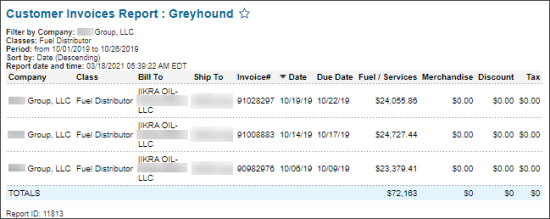This section describes the specifics of accessing and interpreting the Customer Invoices Report.
Opening the Report
You can find the report at Reports > Accounting > Manage Accounts Receivable > Customer Invoices.
The Customer Invoices report can be opened at all levels:
- Account
- Company
- Division
- Location (Station)
For more information, see Viewing Reports.
Viewing the Report
The Customer Invoices report provides the detailed information on the customer invoices for the selected location (station) within the specified period.
The report contains the following information:
Filtering the Report Data
To get the exact information you need, you can apply filters to the report. To set up a filter, select one or more filtering options. Once the filter is set up, at the bottom of the filter section, click the Refresh button to display the report data by the filter criteria.
The report provides the following filtering and sorting options:
- Custom Date: Select this filtering option and specify the period you are interested in, and then click Refresh. There are the following filtering periods available:
- Yesterday
- Current Month
- Current Quarter
- Current Year
- Last Month
- Last Quarter
- Last Year
- Last 12 Months
- Company. Select the companies for which you want to view the report.
- Classes. Select the classes for which you want to view the report.
- Subtotal by. Select this filtering option and the subtotal option if you want to break-down the report results further.
- Filter By. Use this option to filter the report data by the Bill To and the Ship To values.
- Sort By. Select this option to sort the report results further. Select the Ascending or Descending option for the corresponding type of filtering.
Press CTRL, to select several items at a time.
Additional Actions
To reload the form, click Refresh.
To print the report, click Print Version.
To view the report in the Excel version, click Convert to Excel.
To open the Petrosoft University Portal, click Help.
To create a ticket, click Feedback.
To expand all the report data, click Expand All.
To hide the expanded report data, click Collapse All.
To save the report to favorites, click the favorites icon next to the reports name.