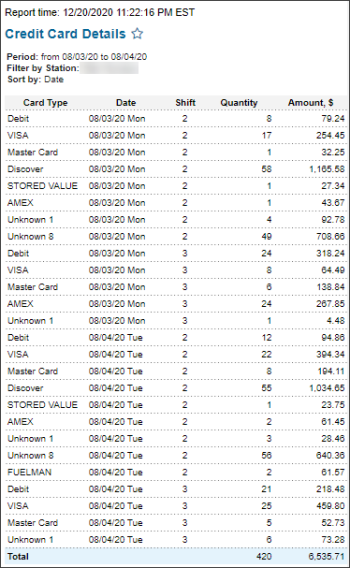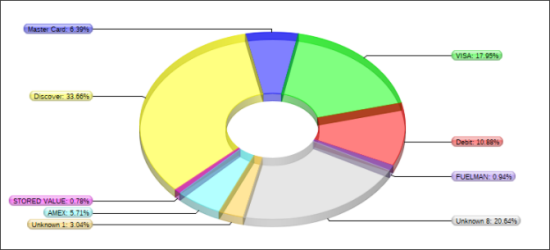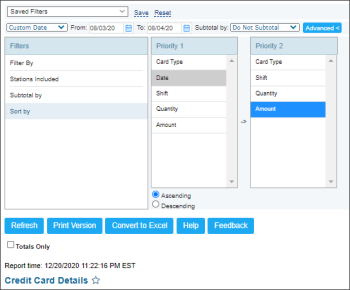This section describes the specifics of accessing and interpreting Credit Card Details report.
Please note that the Credit Card Details report displays the credit card details data only for the Ruby Verifone and Radiant cash registers. For all other CR types, the credit card data is not visible in the report.
Opening Report
You can find the report at Reports > Accounting > Manage Credit Cards > Credit Card Details. For more information, see Viewing Reports.
Viewing Report
The Credit Card Details report provides totals on the cards usage for shifts on the selected stations within the specified period.
The report contains the following information:
- The Credit Card Details table with the following information:
- Card Type: A type of the credit card that was used during payment. To view all types of the credit cards used on your location (station), go to the CC Mapping settings on your location (station). For details, see CC Mapping.
- Date: A date of payment by the credit card.
- Shift: A shift of payment by the credit card.
- Quantity: The amount of the transactions performed by this credit card's type for this date and shift.
- Amount, $: The amount of money spent by this credit card type for this date and shift.
- The Credit Card Details diagram
Filtering Report Data
To get the exact information you need, you can apply filters to the report. To set up a filter, select one or more filtering options. Once the filter is set up, at the bottom of the filter section, click the Refresh button to display the report data by the filter criteria.
The report provides the following filtering and sorting options:
- Date. Specify the period you are interested in manually using the calendar or use one of the available filtering options, and then click Refresh There are the following filtering periods available:
- Yesterday
- Current Month
- Current Quarter
- Current Year
- Last Month
- Last Quarter
- Last Year
- Last 12 months
- advanced: Click the advanced button, select one several filtering options you want, and then click Refresh. There are the following advanced filtering options available:
- Filter By. Select this option, to filter the report data by the Card Type value.
- Stations Included. Select the stations you want to view the report for.
- Subtotal By. Select this filtering option and the subtotal option if you want to break-down the report results further.
- Sort By. Select the order of the report columns you want. There are the following sorting options available:
- Priority 1: Select the column to be displayed first.
- Priority 2: Select the column to be displayed second.
- Totals Only. Select this option to view the totals only for the whole period.
Select the Ascending or Descending option, if needed, for the corresponding type of filtering.
Press CTRL, to select several items at a time.
Additional Actions
For more information on additional report features, see Reports.