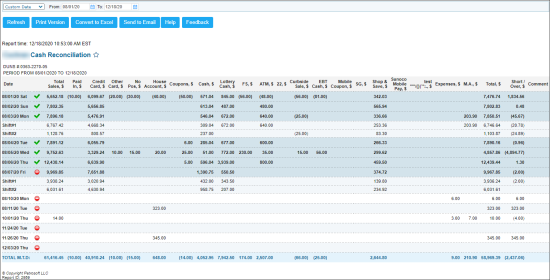This section describes the specifics of accessing and interpreting Cash Reconciliation report.
Opening Report
You can find the report at Reports > Accounting > Accountant Reports > Cash Reconciliation. For more information, see Viewing Reports.
Viewing Report
The Cash Reconciliation report provides the information on all financial balancing or cash reconciliation for current location within the specified period.
The report contains the following information:
- Location (Station) Name
- Date
- Shift #
- Cash reconciliation status
- Data for each MOP
- Total
- Short/Over
- Comment
To view the consolidated data for all locations (stations) on the account, use the Cash Reconciliation Consolidated report.
Filtering Report Data
To get the exact information you need, you can apply filters to the report. To set up a filter, select one or more filtering options. Once the filter is set up, at the bottom of the filter section, click the Refresh button to display the report data by the filter criteria.
- Specify the period you are interested in manually using the calendar or one of the available filtering options. The report provides the following filtering options:
- Yesterday
- Current Month
- Current Quarter
- Current Year
- Last Month
- Last Quarter
- Last Year
- Last 12 months
- Select the station to build the report for.
Additional Actions
- To view the cash reconciliation data by shifts, click the date to expand the data.
- To view the Cash Register report for a certain shift, click this shift.
- To view the comment on the cash reconciliation for the station, if any, in the Comment column, click it.
For more information on how to interpret the cash register report data for a certain shift, see Understanding Shift Reports.
For more information on additional report features, see Reports.