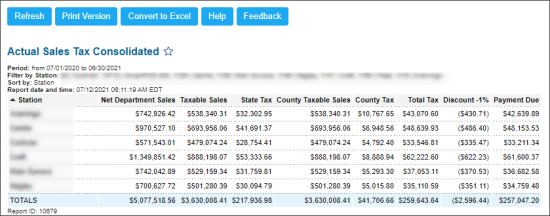This section describes the specifics of accessing and interpreting the Actual Sales Tax Consolidated report.
Opening the Report
You can find the report at Reports > Accounting > Manage Taxes > Actual Sales Tax Consolidated.
The Actual Sales Tax Consolidated report can be opened at all levels:
- Account
- Company
- Division
- Location (Station)
For more information, see Viewing Reports.
Viewing the Report
The Actual Sales Tax Consolidated report displays the consolidated information about actual sales taxes for the selected location (station).
The report contains the following information:
- Station
- Net Department Sales
- Taxable Sales
- State Tax
- County Taxable Sales
- County Tax
- Total Tax
- Discount - 1%
- Payment Due
Filtering the Report Data
To get the exact information you need, you can apply filters to the report. To set up a filter, select one or more filtering options. After you set up the necessary filter, at the bottom of the filter section, click the Refresh button to display the report data by the filter criteria.
The report provides the following filtering options:
The report provides the following filtering and sorting options:
- By date: Select this filtering option and specify the period you are interested in, and then click Refresh. There are the following filtering periods available:
- Yesterday
- Current Month
- Current Quarter
- Current Year
- Last Month
- Last Quarter
- Last Year
- Last 12 Months
- advanced. Click the advanced button, select one several filtering options you want, and then click Refresh. There are the following advanced filtering options available:
- Station Included. Select the stations you want to view the report for.
- Filter By Station Tags. Use this option to filter the report data by tags assigned to stations. The generated report will contain data only for those stations to which the selected tags are assigned.
To select tags by which the report data must be filtered, expand the tags tree and select the check boxes next to the necessary tags. You can filter the report data by root tags and tags of the lower level in the tags hierarchy. You can also create a combined filter by selecting different root and child tags.
For more information on additional report features, see Reports.