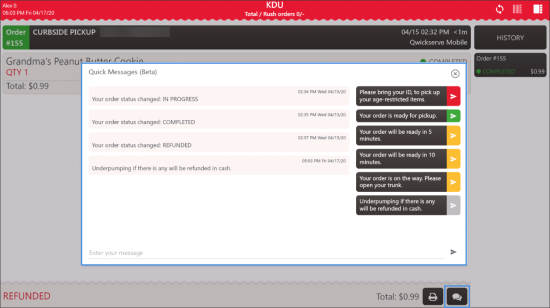The QwickServe Order Manager allows authorized staff to send short messages about orders to customers with the help of the Quick Chat. For example, a cook can notify a customer that the order is ready or delayed, some ingredients are missing and so on. Messages sent from the QwickServe Order Manager device appear on customers' mobile devices from which orders are placed and are displayed in the orders history.
The Quick Chat messages are available only for orders made from QwickServe Mobile. The Quick Chat allows sending the following types of messages:
- Custom messages: Authorized staff can type any custom message in the Quick Chat.
- Pre-configured quick messages: You can set up template messages and let authorized staff use them to quickly notify customers about the necessary events.
- Automatic messages: You can instruct QwickServe to automatically send messages about order status updates.
To work with Quick Chat, you need to perform the following activities:
- Configure Quick Chat settings at the QwickServe Order Manager device.
- Send Quick Chat messages to customers.
Configuring Quick Chat Settings
You can configure Quick Chat settings in the administrator's interface of the QwickServe Order Manager. As part of this process, you can specify the following settings:
- Set up quick messages, or message templates, to be sent in the Quick Chat.
- Enable or disable automatic messages in the Quick Chat.
For details, see QwickServe Quick Chat Settings.
Sending Quick Chat Messages
To send a quick message to the customer in the QwickServe Order Manager:
- Switch to the detailed order view.
- In the Pending list, tap the order to select it.
- At the bottom right of the order, tap the messages button.
- In the Quick Messages window, choose the message and tap it.
Result: The message is sent to the customer. All sent messages are displayed in the Quick Messages window.
If you enable the Send order status updates as quick chat messages option in the Quick Chat view of the QwickServe Order Manager administrator's interface, sent automatic messages will be displayed in the Quick Chat for the order as well.