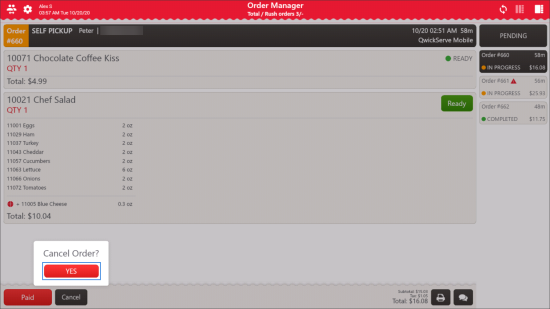You can cancel the order at every stage of its preparation before paying for it. Paid orders cannot be canceled.
To cancel the order:
- Make sure you are in the detailed order view. If not, in the Pending list, select the order and then tap it.
- In the detailed order view, select the order, tap it and then tap Cancel.
- In the Cancel Order? window, tap YES.
In case you don't need to cancel the order, tap the working area to close the Cancel Order? window.
Canceled orders are moved from the Pending list to the History list automatically.
The orders coming from SmartPOS, when canceled on SmartPOS, are automatically canceled on QwickServe Order Manager.