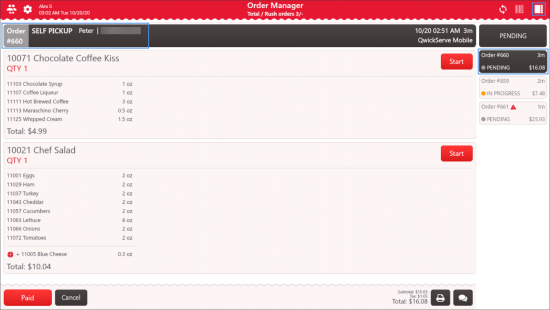Once an order is placed, it appears on the QwickServe Order Manager in the 'Pending' status:
In case an order hangs in the 'Pending' status beyond the time limit, this order becomes red-colored.
For more information on how to set the time limit for overdue orders, see Orders Queue Settings.
You can accept the order and start its preparation in the following ways:
- In the detailed order view - select the order, tap it and then tap Start.
- In the multiple orders view - select the order and then tap the order’s name.
In case the order has more than one item, implement the same actions for each item in the order. For more information on how to process all items in the order at once, see Orders Queue Settings.
The order status changes from 'Pending' to 'In progress'.